
Loading...
Loading...
Loading...
Loading...
Loading...
Loading...
Loading...
Loading...
Loading...
Loading...
Loading...
Loading...
Loading...
Loading...
Loading...
Loading...
Loading...
Loading...
Loading...
Loading...
Loading...
Loading...
Loading...
Loading...
Loading...
Loading...
Loading...
Loading...
Loading...
Loading...
Loading...
Loading...
Loading...
Loading...
Loading...
Loading...
Loading...
Loading...
Loading...
Loading...
Loading...
Loading...
Loading...
Loading...
Loading...
Loading...
Loading...
Loading...
Loading...
Loading...
Loading...
Loading...
Loading...
Loading...
Loading...
Loading...
Loading...
Loading...
Loading...
Loading...
Loading...
Loading...
Loading...
Loading...
Loading...
Loading...
Loading...
Loading...
Loading...
Loading...
Loading...
Loading...
Loading...
Loading...
Loading...
Loading...
Loading...
Loading...
Loading...
Loading...
Loading...
Loading...
Loading...
Loading...
Blockchain definition and how DECENOMY uses this technology
A blockchain is a technology revolutionizing how we store and manage digital information. Initially introduced alongside Bitcoin, the blockchain concept has since evolved beyond financial transactions.
Imagine a record book that isn't under the control of a single authority but is instead distributed across multiple computers or nodes. Each transaction forms a block, and these blocks are linked in a chain, creating the blockchain. This system's extraordinary capabilities lie in how a cryptographic hash links each block to the previous one. This mechanism ensures that once a block is added to the chain and verified, altering or manipulating the information becomes virtually impossible.
The transparency and integrity add a whole new level of trust to the system. Blockchain technology also eliminates the need for intermediaries, such as relying on central institutions. This is because the blockchain operates on a network where every participant has a copy of the entire blockchain. The decentralized nature opens new possibilities for direct and trustless interactions between participants. In addition to cryptocurrencies, blockchain technology has found applications in various other sectors, including supply chain management, healthcare, voting systems, intellectual property, and many more For example, the integration of other software such as smart contracts, which are emerging with the blockchain bubble, will allow for self-executing agreements where pre-defined rules are encoded within the blockchain itself.
DECENOMY is a project network with a common wallet codebase and blockchain infrastructure, facilitating cross-chain interoperability and governance among various DECENOMY projects. It employs a distinctive open-source cryptocurrency platform known as DSW, an acronym for Decenomy Standard Wallet. DSW serves as the core blockchain development for the entire infrastructure. DSW forked the PIVX code in 2021 to inherit blockchain features like Proof-of-Stake (POS) and Masternodes, which PIVX had originally inherited by forking DASH. As the main source of technology, DASH is also a Bitcoin fork code, thus providing all the main Bitcoin functionality and technology to the DSW blockchain code. Since then the DSW code has been developed independently from these forks, and you can track its progress in its GitHub Repository at https://github.com/decenomy/DSW Some unique developments, new features added, and upcoming ones are all documented on this website in the chapter Blockchain Development
How to use the masternode tab from DECENOMY Explorer
This section provides detailed information about a specific masternode in the blockchain.
" IP Address " Shows the IP where the masternode daemon is currently running. " Status " Indicates whether the masternode is running and connected to the blockchain properly. " Last seen " Displays the last time the masternode was seen on the network; this ping happens every two hours or more. " Pubkey " Shows the wallet address of the masternode. " Protocol " Displays the running wallet protocol of the masternode. " Last paid " Shows the last time the masternode received a reward. To search for specific information related to masternodes on the network, the search box on the left can be used to query the explorer by IP, Status, Pubkey, and Protocol.

Detailed information about the Masternode concept and how it works
A Masternode (MN for short) is a full node in a blockchain network that helps secure the network by consensus and improves the blockchain's functionality.
It operates on a dedicated server with a static IP address while ensuring a high level of availability and reliability. Furthermore, it is only eligible if it meets the required amount of secured collateral.
The MN owner is compensated for contributing to the network's capabilities with a portion of the block reward.
A Masternode enhances the functionality and security of a blockchain network. They validate and store blocks of transactions, helping to maintain the integrity of the network's ledger and prevent malicious activities like double spending, thus helping to ensure the security and immutability of blockchain data. Masternodes can also help improve the scalability and stability of the blockchain network. By offloading certain tasks and responsibilities from regular nodes, Masternodes help reduce the network load, improve performance, and ensure efficient operation even as the network grows.
Operating a masternode requires a collateral amount of the cryptocurrency to be locked in a dedicated wallet. This collateral ensures that the Masternode owner has a financial stake in the network and discourages malicious behavior.
The amount of coins in the collateral is always stipulated by the blockchain and is a unique value that must be exactly as requested. The value must be exact, without any deviation, and it must be done in a single transaction. A frequently asked question is whether the collateral allocated in a Masternode is permanently lost. The answer is NO. When you run a Masternode, the coins remain in your wallet. If you decide to stop running the Masternode, the coins become "unlocked" and can be used again without restrictions.
To reward the Masternode owner for playing such an important role in the network, a percentage of the block reward is delivered directly to the wallet from which the masternode was created (i.e. the wallet with the collateral). When considering running a Masternode as an investment allocation, things like Return on Investment (ROI) are important concepts to understand. ROI is the percentage of initial investment that can be expected to earn back annually. Calculating ROI, in this case, involves several factors, such as the Masternode's collateral, the block reward, and the current number of Masternodes on the network. In general, as more Masternodes participate, the ROI decreases. On the other hand, a decrease in the number of Masternodes literally means a higher ROI. It can be calculated as follows: ROI = (((MN reward per block x number of blocks in a year) / number of MN currently on the network)/ collateral amount)x100 Information on the above points is always provided by the project.
With the help of our unique Masternode Multinode Script, a task that often requires a certain level of technical knowledge has been simplified. This makes it possible for anyone to seamlessly deploy a masternode.
A tutorial on how to easily install and deploy a Masternode using this DECENOMY Masternode Multinode Script can also be found on this website: eploys
How to understand the Block and Hash information from DECENOMY Explorer
The search box can be found in all tabs, allowing for precise queries on the explorer.
After utilizing the aforementioned search box to obtain more information regarding specific block information, or when clicking on the block or hash value presented on block details ( please check Latest blocks guide ) the user will be redirected to a screen resembling the following:
This board is dedicated to displaying block details, such as the hash and block height, as well as the number of confirmations the block has at the time of the query. Additionally, it includes information on the number of transactions that occurred in that block and the creation date of the block.
This section provides detailed information about the three transactions listed in Section 1. By selecting one of the transaction IDs, users can view its content in more detail. For more detailed information, about how to understand the transactions ID tab, please follow the guide on to learn more )
This process involves using a wallet client to hold a certain amount of cryptocurrency coins in a wallet and earn rewards by participating in the network's consensus process.
In this guide, we will explain how to stake our DECENOMY coins.
First of all, let's open our wallet (in our case SAPP). In order for staking to be active, our coins must have at least 600 confirmations (about 10 hours).
A second requirement is that the wallet is unlocked. To do this we can click on the padlock icon at the top right.
Make sure to choose the “Staking only” option!
If you happen to have encrypted your wallet, you will be asked to enter your password and confirm the operation by clicking "OK" as seen below:
Once this is done, the staking icon will activate. To be able to stake, the wallet must always remain open.
If staking is not activated, you can use the getstakingstatus command in the debug console to gain more insight into the root causes of the issue.
We have provided more information on this command, which can be accessed on the page.
Screen overview and detailed options
On this first screen, we can perform 3 different operations.
Select the coin we want to use
Update the script
Check which coins are installed on the system running this tool
Each coin is referenced by a number so that it can be used. Simply enter the number assigned to each coin in the prompt below and press Enter.
This option can be used in case of a script update. The script will assist the user by reading the latest version presented on Github and the version currently installed on the system (the version in use). The user will then be prompted to decide whether to proceed with the upgrade.
This feature provides an easy and fast way to determine which coin wallets have already been installed on the system through previous actions using this script and its own environment base.
Script option detailed
One place to manage everything related to multinode.
This section lists all the multinodes already installed in the system, taking into account the previously selected coin.
The multinode result is always sorted by the alias and then by the masternodeKey.
This option allows you to add new multinode configurations and view those that have already been created or are currently being created.
It displays the same information as the previous option for listing multinodes.
This is a guide to help you easily understand how to fill out the multinode file.
The multinode information must be entered in steps. First, the alias is requested, and then only the masternodeKey is requested. In this last step, the key can be entered manually or generated automatically by pressing the Enter key.
This screen also shows the previously introduced alias as a reference.
This is an easy way to delete previously introduced multinode information.
Each line is numbered, making it easier to select the exact information to be deleted. After the selection is made, a confirmation screen is displayed and upon confirmation, the screen is updated with the final information.
Backing up your wallet is an important step to ensure that you can recover your funds if something goes wrong with your device or wallet software.
One way to backup your wallet is to save a copy of the wallet.dat file on an external device.
First of all, we insert our USB stick into the PC and open our wallet (in our case the SAPP wallet), then go to the bottom left and choose the settings cog.
1 Settings
2 Wallet Data
3 Wallet
As seen in the image below:
Once this is done, as you can see in the image, the backup wallet menu will open, click on the folder icon on the right as in the image below:
After that, a window will open where we can choose the destination for our backup file
1 look for our USB stick and click on it to select it
2 let's choose a name for our backup
3 click on save
If the operation went well, this will appear:
If in case you need to restore your backup, the name to use will be "wallet.dat"
Script option detailed
If you select [5] Others, a screen appears with random options that are not suitable for other menus.
This option can be used in case of a script update. The script will assist the user by reading the latest version presented on GitHub and currently installed on the system (the version in use). The user will then be prompted to decide whether or not to upgrade. ( The same menu can be accessed directly from the main menu option number 18 )
Important information about the file system and file location related to the environment base described earlier.
How to use the network tab from DECENOMY Explorer
This tab provides a useful function for establishing additional connections to the network, which can improve the connectivity of our wallet.
Clicking the "Node List" button will display information for the addnodes.
This feature can be particularly helpful if your wallet requires better connectivity to the network. For more detailed instructions on how to use addnodes, please refer to our guide following this link
How to use the latest blocks tab from DECENOMY Explorer
The Latest Blocks and Latest Transactions tabs contain the same information as presented in the Overview tab, in what information is related.
The information displayed in the top squares is the same as Section 2 of the Overview tab, which contains masternode statistics. Similarly, the content of the blocks shown can also be found in Section 3 of the Overview tab.
Upon selecting a value such as a block height or hash, the user will be directed to the block detail screen. If you would like more detailed information, please follow the guide on .
Script option detailed
This option will perform a new installation of the masternode wallet in the system. This action will delete all previous files related to the previously selected coin. A warning screen will be displayed after selecting this option, informing the user about the upcoming steps related to the action.
Script option detailed
When selecting [4] Wallet management, a screen will appear with options to fully manage the masternode wallet.
Similar to the "Wallet statistics" options we checked earlier, the wallet version from Github and the wallet installed in the system will be displayed on the screen before confirming to update the wallet. This method will not destroy the already set masternode; it will only change the binaries related to the wallet and restart the service (not the masternode). Such a process is useful in case of a mandatory wallet release or any other wallet release that needs to be updated.
If your wallet has been lost, stolen, or damaged, restoring a backup is the only way to recover your funds. In this guide, we provide a general overview of the steps required to perform the operation
First of all, we insert our USB stick into the PC. After that, we open the USB stick folder and navigate to the backup file.
Let’s now copy the file
After that, we have to navigate to the wallet data directory located in %appdata% as shown in the picture (Windows 11).
We can now open the coin’s folder we are looking for (in our case Sapphire)
NB The file name must always be wallet.dat so we need to rename the old one first.
Addnodes are network addresses of nodes that can be added to a DECENOMY cryptocurrency wallet configuration file to enhance its connectivity with the network.
In case we have problems connecting our wallet to the blockchain we need addnodes (peers).
In this guide, we will explain in a few simple steps how to add peers to your wallet.
First of all, let's open our wallet (in our case Sapphire)
Now we go to the top right and we will see the configuration file icon (in our case sapphire.conf).
As seen in the following picture
Now click on the configuration file icon to open it.
In case Windows asks us which program we want to use to open it, it is advisable to choose Notepad.
Dynamic results according to what is installed in the system.
This menu has a dynamic result depending on what is installed in the system. If the coin masternode is not installed, you will be prompted to install it, as shown in the image below.
The master node installation process will display information about the current step. It is unlikely that the installation will get stuck, although the screen may appear frozen or the process may appear to have stopped. It is advisable to wait for some time before abruptly terminating the process. For reference, the complete automated process is shown in the image below.
Once the installation is complete, the coin selection screen for the installation will no longer be available and the coin selection screen will now be this one:
As you move forward in the script, everything is related to the coin selected in the main menu. In this case, it is Sapphire. Moving forward in the script, everything is related to the coin selected in the main menu. In this case, it is Sapphire.
Breakdown of the important areas in the screen
To provide a more detailed understanding of this tool, it would be helpful to explain how the information is organized on the screen. This will make it easier for users to understand the documentation and how to use the script.
This refers to the version number of the script that is installed and currently in use.
Script option detailed
How to use the overview tab from DECENOMY Explorer
The Overview tab serves as the landing page for each coin when accessed via a breakdown link. This page contains the essential information required for daily use.
The detailed descriptions of each section, marked and numbered in the image above, will provide a comprehensive understanding of every component.
The information provided in this section is easily understandable. It is important to note that there is an option to download the bootstrap for each coin. Simply click on the 'Download' button, and a *.zip file will be transferred to your device. For additional assistance regarding bootstrap, please refer to the bootstrap documentation following
In today's digital age, cryptocurrency exchanges are the gateway to the exciting world of digital assets. Whether you're a seasoned trader or just starting your crypto journey, having a secure and verified exchange account is crucial.
These comprehensive guides are designed to walk you through the essential steps of creating and verifying your Birake account, depositing and withdrawing, and trading.
By the end of this tutorial series, you'll have a verified Birake account, ready to trade, invest, or explore the possibilities that the crypto market has to offer.
One-stop solution for DECENOMY masternode management
This script was created to manage all coins related to DECENOMY, making it easy to handle masternode multinode installations and maintenance. With this tool, it's possible to:
Easily manage the masternodes multinode of different coins in each system
Track the status of your wallet
Check masternode status with Explorer
This guide is an introduction to acquiring crypto with FIAT. We will first purchase Bitcoin, and then exchange Bitcoin for one of Decenomy's Coins ( e.g. SAPP)
The primary objective of this tutorial series is to provide guidance to individuals interested in getting started with cryptocurrencies but uncertain about where to begin.
These are commands we introduce periodically in each wallet update
checkconnection RPC call: This call allows you to test the connectivity of your server with other nodes on the network.
mnping RPC call`: This call allows you to send a ping message to your masternode and receive a pong response. It helps you verify that your masternode is online and responsive.
We begin by navigating to "buy crypto" from the top menu bar. From the dropdown menu, we have various methods to do this, including bank deposit and credit or debit card. we will be using the latter in this tutorial.
Next, you will be presented with options to specify how much you want to spend, in which currency, and which cryptocurrency you want to purchase. For now, let's purchase 100 euro worth of Bitcoin.
Perform maintenance tasks such as wallet updates, bootstraps, and connection management
The script will always have the latest wallet coin versions available as soon as they are released on each Github repo, which is handy and avoids the need to re-release the script each time.
The script was designed to be installed on pre-purchased Virtual Private Servers (VPS) running a Linux distribution. To install and run the script for the first time, copy and paste the full command below into a terminal prompt with root privileges:
wget -q https://raw.githubusercontent.com/decenomy/mnscript/main/decenomy.sh && bash decenomy.sh
After the first run, the script will convert the file " decenomy.sh " into an executable file named decenomy. Therefore, the user can simply type the following command at the terminal prompt to run the script the next time:
./decenomy
This aligns with our commitment to providing a simple and user-friendly experience with this tool.
A tutorial on how to easily install and deploy a Masternode using this DECENOMY Multinode Script can also be found on this website, please follow the link - Masternode Multinode easy deploy
The code of this script is available on our GitHub in a specific repository
https://github.com/decenomy/mnscript
reloadmasternodeconfig RPC call and a corresponding GUI element: This call and element allow you to reload your masternode configuration file from the command line or the user interface. It is useful if you want to make changes to your masternode settings without stopping or restarting them.
setautocombinethreshold command and UI support: This command replaces the deprecated autocombinerewards command, which automatically combines small inputs into larger ones to reduce transaction fees and improve privacy. The new command allows you to set a threshold amount for auto-combining inputs and enable or disable this feature from the command line or the user interface.
rewindblockindex command, start option, and the GUI element: This command allows you to rewind your block index in case of a fork or a corrupted database. It deletes all blocks after a specified height and re-syncs with the network from that point. It can help you recover from various issues that may affect your wallet functionality or integrity.
getactivemasternodecount RPC/CLI command: The command reports the number of active masternodes of a wallet.
This option downloads an official bootstrap from the Decenomy Explorer and replaces the existing files with the newly downloaded ones. The bootstrap is used in cases where a fast sync is needed or when a fork in the wallet is detected. It's the safest way to quickly synchronize to the current blocks of the blockchain in question. This method does not destroy the already set master node, it only changes the chain block related files.
In some cases of extremely poor connectivity, it may be necessary to clean certain files such as peers.dat and banlist.dat. This option will perform this process and restart the wallet service. This method will not destroy the already set masternode; it will only clean the peers.dat and banlist.dat files.
This option runs the method for adding connections, also known as addnodes, to improve connectivity.
List of extra connections on the wallet This option lists the connections that were previously added.
Add connections to the wallet This option provides an easy method to add connections, along with a guideline to assist in the process. Please note that it's only possible to add one connection at a time. The connection to be added must have the following format addnode=188.40.85.215:45328 otherwise, it will not work properly.
Delete connections from the wallet This option provides an easy method to delete connections. You only need to type the number of the line (the number before the word "addnode") and press enter to delete it. Please note that it's only possible to delete one connection at a time.
Because several routines in this script have a built-in service restart, we recommend that you only use this feature for isolated scenarios, such as collateral changes or in the event of a service failure.
This is an easy way to delete the wallet. This method will remove all references to the wallet in the system as well as the masternode. Since the UserID is created each time the wallet is installed, it will also be deleted in this delete wallet routine. Once this process is complete, the coin select menu will appear as if the wallet for the selected coin had never been installed.

This option will reinstall the masternode wallet.
All the tasks related to the multinodes can be performed within this option. The available options are List, Add, and Delete.
This option will open the menus to view the statistics of the wallet and the statistics of the masternode.
A handful of wallet management tools such as wallet update, bootstraps, peers management, addnodes, restart service, and delete wallet will be available in this option.

This area displays a section tree to help the user understand where they are in the script menu. It will also serve as a useful reference in case of support needs, allowing easy navigation to the same screen.
This is the current menu title or a brief description of the screen that is currently displayed. It will always display the selected coin after this action is performed.
All the information necessary for the operation of the screen, as well as the options available.
Each screen will have its own set of options to enter.










Extended masternode adjustment time, reducing network disruptions, and operator stress.
In the realm of cryptocurrency networks, the evolution of masternode systems is a critical juncture where operational efficiency and network stability converge. The traditional masternode model's sudden adjustment of collateral values at a specified block number has posed challenges, resulting in considerable network instabilities. Abruptly dropping the existing masternodes with old collateral values and waiting for new masternodes with updated collateral leads to significant disruptions in the network’s continuity.
The disruptive impact arises from the network's need to cleanse the entire masternode list, causing pauses in operations until the list repopulates. This process introduces considerable instability, impacting the reliability and functionality of the network. Moreover, it creates significant stress and uncertainty for masternode operators, affecting their ability to adapt within the set timeframe.
The current masternode system undergoes critical changes in collateral values at specific block numbers, precipitating significant network instabilities. The sudden alteration results in the removal of existing masternodes with previous collateral values, prompting a waiting period for the introduction of new masternodes with updated collateral. This process disrupts network continuity, introducing considerable instability and stress among operators.
In response to these challenges, the innovative Masternode Collateral Window feature has emerged. This solution facilitates the setup of new masternodes with adjusted collateral values seven days before the deadline. This extended window aims to alleviate the stress on masternode operators, providing ample time for adjustment and minimizing disruptions to the network.
The development of this feature involves a meticulous reconfiguration of the masternode setup process. Implementing the Masternode Collateral Window entails refining the masternode software to allow operators to update collateral values within the specified window. Extensive testing and validation are essential to ensure the stability and compatibility of the new feature within the network's framework.
The Masternode Collateral Window represents a significant step towards a more stable and stress-free masternode ecosystem. This development aims to significantly reduce network instabilities, providing operators with a smoother transition period for collateral adjustments ultimately fostering a more resilient and predictable network.
The Masternode Collateral Window brings a critical shift in the masternode ecosystem by extending the collateral adjustment timeline. This innovation significantly diminishes stress and network instabilities by allowing operators a seven-day window to adapt their collateral values. The implementation of this feature demands meticulous adjustments and thorough testing. Ultimately, this advancement promises a more stable, operator-friendly, and predictable masternode network, emphasizing a smoother transition and reduced disruptions in the system.
Ensuring fairness and efficiency in distributing rewards to masternodes within the DECENOMY network.
One of the main functions of the masternode system is to distribute rewards to the masternodes (MN) that secure and support the DECENOMY network. The rewards are generated by the block creation process and are allocated to a specific MN at each block. However, the question of selecting which MN will receive the reward in each block is not trivial. Different methods can have different implications for the fairness and efficiency of the reward system.
The previous inherited method of selecting the reward recipient is based on a voting mechanism. Each MN in the network casts a vote for another MN that it thinks should receive the next reward based on the criteria of the last paid value. The last paid value is an estimate of when an MN was last paid, calculated by counting the number of votes that it received from other MNs. The MN that receives the most votes in a given block is selected as the winner and receives the reward.
However, this voting mechanism has some drawbacks and limitations.
It relies on the assumption that all MNs are online and voting correctly, which may not always be accurate. Some MNs may be offline, malfunctioning, or maliciously voting for themselves or other colluding parties.
It does not account for the actual time when an MN was paid but only for the number of votes it received. This means that sometimes an MN may lose a reward round because it received fewer votes than another MN, even though it was truthfully waiting longer to be paid.
It does not provide a clear and consistent way to measure the last paid value of an MN across different nodes in the network. Different nodes may have different views of the voting history and may disagree on which MN was paid and when.
The masternode payment v2 is a new feature that addresses these issues and replaces the old voting mechanism entirely. Instead of using votes to select the reward recipient, it uses a simple and objective rule: it pays the MN that is waiting longer to be paid.
To determine which MN is waiting longer to be paid, it uses blockchain data as the source of truth. The blockchain records every payment that is made to an MN in a particular field called payee.
The masternode payment v2 scans the blockchain from the most recent to the oldest block and looks for this field to identify when an MN was paid. It then assigns a last paid value to each MN based on its last payment's block height (or number).
This way, it can accurately and objectively determine which MN has been waiting longer to be paid and select it as the next winner.
The masternode payment v2 has several advantages over the old voting mechanism.
It does not depend on any external factors such as network connectivity, node availability, or voting behavior. It only relies on the blockchain data, which is immutable and verifiable by anyone.
Reflects the actual time when an MN was paid, not just the number of votes that it received. This ensures that every MN has a fair chance to receive a reward based on its waiting time, not on its luck.
Provides a consistent and transparent way to measure the last paid value of an MN across different nodes in the network. Every node can easily calculate and verify this value by scanning the same blockchain data.
The masternode payment v2 is a major improvement for the masternode system and for the DECENOMY coins. It simplifies and streamlines the reward system, increases its fairness and efficiency, and reduces its complexity and potential for errors. It also makes DECENOMY coins more attractive and competitive as a cryptocurrency that rewards its users for securing and supporting its network.
Introducing a multi-instance hosting feature for masternode nodes, reducing operational barriers and costs, incentivizing decentralization, and fostering a more accessible and resilient network.
In the dynamic landscape of cryptocurrency networks, the evolution of masternode systems plays a crucial role in shaping their efficiency and security. This document introduces a groundbreaking feature aimed at transforming the masternode ecosystem, allowing a single full node to host multiple masternode instances.
The advent of multi-instance hosting marks a significant shift, alleviating operational complexities and lowering barriers for masternode operators. This innovation incentivizes the cost-effective management of several masternodes on a singular server, reducing the technical overhead and encouraging broader participation.
Beyond operational efficiency, this feature indirectly fosters network decentralization by enabling easier access and management of masternodes. By simplifying the process of hosting multiple masternodes on private servers, this advancement contributes to a more diverse and resilient network structure.
This document outlines the technical aspects, benefits, and the pivotal role of this feature in promoting a more accessible, cost-efficient, and decentralized masternode ecosystem.
This feature introduces a transformative shift in masternode systems by enabling a single full node to host multiple masternode instances, promoting a more accessible, decentralized, and self-sovereign network architecture.
Allowing a single full node to manage multiple masternodes concurrently significantly reduces technical complexities and operational costs. Operators can efficiently manage several masternodes on a private server, enhancing cost-effectiveness and operational efficiency.
Additionally, this advancement indirectly incentivizes decentralization and self-sovereignty by encouraging increased participation. Simplifying the process of hosting multiple masternodes on private servers not only fosters network diversity but also empowers operators, providing greater autonomy and control over their masternode operations.
The technical implementation involves refining the full node software to accommodate multiple masternode instances effectively. Comprehensive testing is imperative to ensure stability, security, and optimized performance within the network.
Ultimately, the implementation of multi-instance hosting aligns with the overarching goal of fostering a more accessible, cost-effective, and self-sovereign masternode ecosystem. This feature significantly reduces operational barriers and promotes decentralization and self-sovereignty, strengthening the network's overall structure and accessibility.
The introduction of multi-instance hosting for masternodes marks a pivotal leap in redefining the landscape of cryptocurrency networks. This innovative feature enables a single full node to manage multiple masternode instances, ushering in a more accessible, efficient, and self-sovereign ecosystem.
At first glance, consolidating multiple masternodes on a single server may seem to incentivize centralization. However, this overlooks the nuanced impact of prior practices. Formerly, the forced hosting of one masternode on a single server created a false impression of decentralization, as numerous masternodes were hosted on one server, each operating under different IP addresses and processes.
The newly introduced multi-instance hosting breaks away from this false decentralization paradigm. By significantly reducing the barriers of entry to host multiple masternodes, this feature paves the way for a more genuinely decentralized network. Lowering technical complexities and operational costs encourages individual investors to host masternodes in their private facilities, thereby democratizing masternode ownership and promoting a diversified network structure.
The democratization of masternode ownership not only empowers a more diverse range of stakeholders but also fosters a more resilient and decentralized network structure. Operators gain greater control and autonomy, reinforcing the concept of self-sovereignty within the masternode ecosystem.
Implementation of multi-instance masternode hosting necessitates meticulous testing and refinement to ensure network stability and performance. In essence, this feature's true impact lies in democratizing and decentralizing masternode ownership, leading to a more robust, inclusive, and genuinely decentralized masternode ecosystem.
The information presented in this section belongs to the masternode statistics of this coin. All coin-related data is automatically gathered from the blockchain. Price values are sourced from external cryptocurrency price trackers.
This section provides a brief reference to the last 10 blocks of the blockchain. Users can adjust the number of blocks displayed by selecting different queries from the 'Per page' box selection located in the top right corner.
This section provides detailed information about the coin specifications of the blockchain. Users can also access this information directly from the GitHub repository of the coin or the Coins section of this documentation by following this link

We can now paste the file we copied previously from the USB stick
As a final step, we rename the file to wallet.dat
The wallet is restored and we can start our Sapphire wallet.
NB: As mentioned earlier, make sure the wallet file name is wallet.dat, or else your wallet will not recognize it. Secondly, do not move or rename other files or data directories.
Now we go to https://explorer.decenomy.net/ and search for the coin. (in this case Sapphire).
Then we click on the coin to access the "Overview" page.
As we can see on the next screen, we can choose "Network" from the left menu.
Now we choose from the list the option that corresponds to the version of our wallet (in this case 1.5.2.1)
The version of our wallet can be found at the bottom left when the wallet is opened.
Now we click on the "node list" button next to our preferred wallet version, this window will open and we copy the addnodes.
We go back to the Notepad to paste the addnodes.
Now we can save and close the configuration file as seen in the picture below:
Once this is done, we close and restart our wallet to apply the changes. Now our wallet is ready to be used!
The wallet version is displayed in this section, which shows the latest version presented on the GitHub repository of the coin being managed, as well as the version currently installed on the user's system.
A more detailed check is provided to give an overview of the installed wallet and its performance:
The protocol version number of the running wallet.
The number of incoming and outgoing connections, providing an overall report on connectivity with the network.
Whether or not the wallet is synchronized with the blockchain.
The last block the wallet captured from the chain.
Using the latest block available on the explorer, the script pings the Decenomy explorer to get the exact hash of that block. The same procedure is done with the wallet, using the same block number used to ping the explorer. Ideally, the results should match. If they don't, we can easily identify a possible fork state of our wallet (or the network).
The "Reload Information" option is a simple action that refreshes the screen content to provide up-to-date information. This option can be selected as often as necessary.
If any of the reported information is incorrect, the "Wallet Management" option will be useful. It takes the user to another screen with numerous options for managing the wallet. This option is also available directly from the "Coin Selected" menu.
Detailed information about masternodes running in the system
Multinode Status Displays information about the entire broadcast of the multinode
Masternode Status Retrieves information about each masternode and reports its status on the network. Status: 4 is the default to report that it is running correctly.
This option is a simple action that refreshes the screen content to provide up-to-date information. This option can be selected as many times as needed.
Classic view of each masternode, with more detailed information about its status in the network
This option will ping the Decenomy explorer using the VPS IP to check if the masternode is actually running and broadcasting information to the blockchain. This process and the information provided will help avoid the need for the user to check the explorer themselves, making this tool the only place needed to check the real state of the masternode.
If any of the reported information is incorrect, this option will be useful. It will take the user to another screen with numerous options for managing the wallet. This option is also available directly from the "Coin Selected" menu.


To proceed with the purchase, we need to add a new card to our account as seen in the image below:
Once we click on "Add Card", we are prompted to enter the card details, as well as other required information such as address and postcode, etc.
After filling in all the required information, simply click 'Confirm,' and you will observe that the card has been successfully added to your account.
Next, just click "Continue".
It will now ask us to confirm the purchase. However, as the price of Bitcoin is constantly changing we only have 10 seconds to confirm it otherwise we will need to hit "refresh" so the price will update again to match the market price.
When you are ready, click on "confirm".
Allow the system a few minutes to process your card. Shortly, you will see a message stating 'Purchase Complete' along with the amount of Bitcoin you now own.
The following documentation aims to assist DECENOMY users in effectively utilizing the explorer and taking full advantage of its benefits.
A blockchain explorer is a web based tool that enables users to search and view the transaction history of a particular blockchain network in a user friendly way. It provides a graphical interface for accessing and analyzing all the transaction data stored on the blockchain.
The explorers play a vital role in analyzing the health and transaction history of a blockchain network. They offer a comprehensive and transparent view of the network's transactions, allowing users to track and trace the flow of cryptocurrency across the network. This makes them an essential tool for researchers, investors, and anyone interested in understanding the inner workings of a blockchain network.
/coin
Note: change the path parameter (coin) to a Decenomy ticker coin always in CAPS example: https://explorer.decenomy.net/SAPP
Dynamic Menu Structure Based on Coin Selection and Installation Status
Since this script serves the needs of all DECENOMY coins, the first screen of it is based on the selection of the coin we want to manage. Only after the previous step, more options are available, always taking into account whether the coin is already installed in the system or not. Full option availability only after the coin is installed.
List of masternodes in multinode list
A fork in the context of blockchains is when changes are made to the blockchain's protocol which usually results in two separate versions of the blockchain.
Because blockchains are often updated to ensure security and embed new features, there is the need to be on the lookout for instructions on how to update your wallet if it's mandatory.
Failing to respond promptly to upgrades can result in your wallet being associated with the incorrect blockchain.
For example, you might have activated staking for a Decenomy coin, and in a short period, you realize you have received an outrageous amount of staking rewards.
In such an instance, there is a possibility your wallet might have been forked. This means your wallet is on the wrong chain and these rewards earned are useless. Once the issue is resolved, these rewards will not show in your wallet as they aren't real.
Once you suspect a wallet fork, the following steps will help you to confirm if it's truly a fork. We will use SAPP for demonstration purposes.
Open your wallet and go to "SETTINGS", then select "Debug". Next, you choose "Information" from the dropdown menu. We then navigate to the "Blockchain" section on the left side of the screen.
The information of interest is: 1. Current number of blocks: 2360341 2. Last block hash: 616851ded4d975e3dc331a0ecf894bd5814a4b27aaf5e46118bd1adf8e8b8b0d
On the SAPP explorer, we compare the "Current number of blocks" and "Last block hash" from the wallet to ensure they match.
If we confirm the block hashes of both the wallet and the explorer are the same, then our wallet is on the right chain. However, if the hashes are different, then it indicates a fork.
NB: In some cases, it is preferable to use previous blocks in our wallet as bases for the comparison. This is because new releases have self-fork management and the explorer takes a while to index. This causes a difference in the hashes when using the most recent block.
To check the hash of a specific block in our wallet, we do this instead:
Open your wallet and go to "SETTINGS". Next, we choose 'Debug' and then 'Console"
We use the command getblockhash with the block number we want its hash.
e.g., getblockhash 2360331
We get a response with the hash as shown in the image below:
We then have to compare the hash to that of the explorer to see if they match
Go to "SETTINGS" in your wallet. Select 'Debug' and then 'Wallet Repair'. Scroll down to the end
First, we start by selecting the "Rewind blockchain to last week" option
If it doesn't resolve the issue, we then proceed with the "Rewind blockchain" option. Hopefully, that should put your wallet on the right chain.
The wallet update process involves installing the latest version of the wallet software provided by the DECENOMY development team.
This is important to ensure that your wallet is up to date with the latest security features, bug fixes, and other improvements.
In this guide, we will explain how to update a wallet:
Let's start by opening the wallet, in this case, Sapphire, to verify the wallet version located at the bottom left of the wallet window.
We can check for updates through our official channels (Twitter, Discord, website, or directly on GitHub)
After we have verified that there is an update (in some cases the updates are mandatory otherwise the wallet will stop working) we have to download the latest version. For Sapphire, you can locate it on GitHub using the following link:
https://github.com/decenomy/sapp
To access the latest version on GitHub, simply copy and paste the GitHub address into the address bar, as shown in the image below:
Once you are on GitHub, Click on the RELEASES link as shown in the image below:
This screen will appear:
Apparently, the latest version is v1.5.2.1, which differs from our current wallet version (v1.5.2.0).
Now, we need to select the appropriate version for our operating system, which, in this instance, is Windows. For Windows, you should choose the file named 'SAPP-1.5.2.1-Windows.zip'.
Once the file has been downloaded, we can go back to our wallet to close it.
Once this is done, go to the download folder and extract the zip file which contains the new version of the wallet as in the image below:
Once the file has been extracted we can copy "sapphire-qt" and paste it into the Sapphire wallet folder on our computer. This will replace the previous version.
An easy way to locate the Sapphire wallet folder is to find the "Sapphire Core" shortcut on our desktop. Right-click on the icon and select "Open file location" as seen in the image below:
Upon selection, you will be directed to the correct folder where you should paste the 'sapphire-qt' file. Confirm the replacement of the file, and you're all set to proceed.
Now you can start your wallet, which has been updated and is now ready for use.
How to understand the Tx ID information from DECENOMY Explorer
The search box can be found in all tabs, allowing for precise queries on the explorer.
After utilizing the aforementioned search box to obtain more information regarding a specific transaction ID, or when clicking on the transaction value presented on block details ( please check Search by Block and/or Hash guide ) the user will be redirected to a screen resembling the following:
This screen displays comprehensive and detailed information about the events that took place in this specific block, on this specific transaction.
This section provides cross-information about the transaction ID, including the block height to which it belongs, as well as the hash and time of that particular block height.
The " Sending Address " indicates that it was a reward transaction created, taking into consideration the nature of the coin, POS/MN. The " Recipients " section indicates that the address receiving the 280 SAPP was a stake reward, while the address receiving the 520 SAPP was a masternode reward. Further confirmation of these values is explained in the next section.
To provide some context for the information presented, it's important to briefly explain the staking process. In this process, a certain amount of inputs with a specific value are ready to stake a block. Once staked, the input that earns the reward is compounded with its previous amount and the stake reward value.
In the " Input Details " section, it's indicated that the input with an amount of 11214 SAPP was staked in this block. After the stake, the same input with the same address now has a compounded value of 11494 SAPP, as shown in the " Output Details " section.
It's worth noting that in some cases, a wallet can stake and split one input into multiple inputs, as seen in the example presented in the following board.
The wallet in this case staked with an input of 44699 SAPP and compounded it into a new input. At the same time, it split this new input into four others.
By referring to sections 2 and 3, it is always possible to gain insight into the reward value that a stake and a masternode receive, as well as what happens when an address stakes.
This type of transaction is a breakdown of a coin transfer and is not related to any reward earned from a masternode or stake.
The " Sending Address " indicates that the transaction used a combination of 5 different wallet addresses to transfer the desired value. As for the "Recipients" address, it appears that the user wanted to transfer precisely 5112 SAPP to one address while sending the remaining amount of 1.9078 SAPP to another address. It is important to note that this value already takes into account the deduction of transaction fees.
DECENOMY coins are based on a central blockchain coin development known as the DECENOMY Standard Wallet (DSW). The work for DSW is done and collected in a main repository at https://github.com/decenomy/DSW In a process referred to as rollouts, a code merge is delivered to each DECENOMY coin repository once a certain amount of new features and/or improvements have been collected. Additionally, in the event of a bug being discovered on one of the blockchains, the fix is introduced to the corresponding blockchain and then delivered to the DSW main code.
It is important to note that DSW is not intended for use as a wallet or coin but rather serves as a base code that can be utilized for programming purposes. As the code is open source, the DECENOMY team encourages contributions from the community, including new features, fixes, or bug reports, through the creation of an issue or pull request on the DSW Github repository. Details of each coin can be found in the following list
This guide will walk you through the steps needed to buy Decenomy coins on Birake.
This is the third tutorial from the series How to Buy Decenomy Coins on Birake. We assume you have successfully created and verified your Birake account by now. And most importantly funded your account.
From the top menu go to
Exchange
Then Show Markets
Once this is done, a search bar will open where we can filter by entering a coin name. In this case, we input SAPP (Sapphire).
Now click on the SAPP market to enter the market page with the buy and sell orders.
Now we can proceed with the purchase. We have 0.00076163 BTC available and can buy SAPP for this value in the SELL ORDERS table.
Now we need to click on the rows of the SELL table until the total of our order is equal to or greater than our Bitcoin balance. In our case, the second row of orders in the table gives us a total higher than our Bitcoins available.
So you have to click on the available balance to buy the equivalence of SAPP with our BTC balance.
Click on the Balance
Click on BUY
Now a window will open confirming the operation. Then click CONFIRM to place your order.
In this guide, we will explain various useful VaultWatch features and provide instructions on how to utilize them.
Let's go to the web page
To locate your desired coin, simply enter its name into the search bar. For the purpose of this tutorial, we will use SAPP as our demonstration coin.
Click on the coin's name to go to the next page
Once this is done, we can see the basic information of the coin (e.g. links and some technical details) as shown in the image below:
We will focus on staking and show you the main tools offered by VaultWatch.
Method of quickly synchronizing a DECENOMY cryptocurrency node with the blockchain by downloading a pre-built copy of the blockchain database, also known as a Bootstrap file.
In case there are any synchronization problems with your wallet, it is useful to know how to use a bootstrap (i.e. an archive containing the blockchain files). It is highly recommended to backup your wallet.dat file before making these operations. If you don't know how please refer to our guide “How to make a backup on a USB stick” Done this, if your wallet is open you have to close it.
So now let's go to the site as in the image:
After that, we choose in the bar at the top the coin that interests us (in our case Sapphire), and we click on the link in the table below as in the image:
This takes you to the overview page of the coin in question. In our case, we got sent to the landing page of the SAPP coin.
NB: Alternatively, you can access the overview page of any Decenomy coin by choosing "Overview" from the menu on the far left of your screen.
Proper file installation and user ID creation for secure environment deployment.
The installation of the files provided by this script has been done properly, taking into account the best security practices. As a result, the files are not installed at the root level, as is common with similar tools. Instead, each instance of the coin installation will create its own user ID on the Linux system files, with the coin name serving as the identifier for the deployment location of the respective coin blockchain files. Please note the exact file locations using the coin sapphire as an example.
Add a layer of security to your DECENOMY cryptocurrency wallet by creating a password-protected key.
First, let's open our wallet (in this case Sapphire). After this, as we can see in the image below, there is a padlock icon that is used to encrypt our wallet.
It is important to encrypt our wallets to ensure greater security for our coins.
Now let's click on the padlock icon and the following window will open. We recommend that you put a secure password that is not already used elsewhere.
It is important to take care not to lose this password because without the password it will no longer be possible to access funds.
Then we click the "OK" button
A further confirmation screen will open and we will click the ENCRYPT button.




/home/users/userID/
/home/users/sapphire/
Wallet files location for user id
/home/users/userID/.coin
/home/users/sapphire/.sapphire
Daemon location
/usr/local/bin/
-
Service files directory
/etc/systemd/system/
-
In case you need to have access to the mentioned directories and files via a terminal, please follow the next steps:
To enter in userID
su - userID
su - sapphire
To logout from userID
exit
exit
$HOME directory
/home/users/
-
Directory of user ID
Delete masternode from multinode list
Wallet Statistics
Reload Information
Wallet Management
Masternode Statistics
Reload information
Masternode status complete info
Masternode on explorer
Update wallet
Apply bootstrap
Clean peers and banlist
Connections management
Restart service
Delete wallet
Update this script
File System
Others
Profit Calculator
Staking Information
Best Staking Addresses
Profit Calculator
The profit calculator provides an estimate of the rewards you can anticipate based on a specified amount of coins (this statistic is not 100% guaranteed as the blockchain is a dynamic system in which the factors change constantly).
As shown in the image below, we have input a value of 30 000 SAPP:
Stake, not compounding: expected returns on a daily, weekly, monthly, and annual basis without restaking our rewards.
Stake, compounding: expected returns on a daily, weekly, monthly, and annual basis restaking our rewards.
In masternode (collateral 200000): Comparison between our staking rewards and the rewards of a masternode.
In shared masternode (fee 6%): Comparison between our staking rewards and an investment in a shared masternode.
At the time of writing this guide, a staking reward is equivalent to 280 SAPP, while the daily rewards table is approximately 66 SAPP.
This means an average of about 0.24 rewards per day.
Staking Information
Average input size: The average amount of coins per input in the network
Average input weight: The average age of inputs
The age of the inputs for the DECENOMY coins is not a factor that affects the probability of receiving a reward. The only determining factor is the size of an input.
As we have seen in the guide Staking Best Practices it can be useful to change the value of setstakesplitthreshold to avoid having a too large quantity of coins in an immature state (100 confirmations).
Apparently, all our coins, after receiving the first reward, will not be available for staking for about 100 minutes.
Best Staking Addresses
In this last section, we see the same statistics as before, but referring to the individual addresses of the largest active stakers on the network.
We can therefore use an average input size value as a reference value for the setstakesplitthreshold in our wallet, from the debug console.
Alternatively, you can adjust the stake split threshold value from your wallet's interface. Navigate to 'Settings,' then 'Options,' and select 'Wallet.'
Within the wallet section, you will find the option to manually input the desired value. Remember to save your changes once you are finished.
After a while we will see that the coins in an immature state will be about 3400 SAPP, leaving the rest of the balance free.
As seen in the image below, only a small portion of our coins are immature. This allows us the potential for a slight increase in rewards.
If you already have an account, please proceed to log in. For those who do not have an account yet, please follow the next few steps to complete the registration process.
Once you click "register", we then go to "sign up with phone or email".
At this stage, you can input your email address and choose a password of your preference. We then have to click on the Terms of Services and Privacy Policy checkbox. Please feel free to read these first.
The next is optional, should you wish to receive marketing mail, then please click the box. Finally, select "Create Personal Account".
We can now return to the main page and Log in, where we can enter the email and password we used to register.
The account being used for this tutorial already has 2FA set up. If you have just registered your account then it is an important security step to have.
Once we enter the login details it will ask us to complete our 2FA that is in place. In this instance, once we click "get code" we will receive a 6-digit code to our phone.
Once you click 'Submit,' you will shortly be redirected to your main Binance dashboard page.
From here we get a brief overview of what coins we have and what sections we have our money in, as well as a number of options along the top tab bar.
It's advisable for new users to set up their verification early, as it can limit the range of operations you can perform on the platform until completed. This will also allow you to sign up for a Binance card which is very useful.
To complete the verification, navigate over to the icon as shown in the image below and scroll down to "identification".
You will then be given a list of items needed to complete the verification such as passport details, address details, and a selfie for identification purposes.
The verification process may take some time, but once completed, you can access various additional benefits.
What we have to do next is locate the "download" button as indicated in the image below and click on it to start downloading the bootstrap file onto your computer.
Once this is done we have to go to the taskbar (in this case Windows).
Type in the search box %appdata% and press enter.
Afterward, a screen containing multiple folders will appear, and you should select your specific folder (in this case, Sapphire) and click to open it.
See image:
Now we need to delete some folders and files, as highlighted in the image: it is important not to remove the "wallet.dat" file and the "backups" folder.
Once this is done we will see the folder as in this image:
Now we can go to the downloads folder to extract the files from the previously downloaded bootstrap. As in the picture:
So let's copy the folders as in the image:
Then we paste the files into the AppData \ Sapphire folder (where we previously deleted the files and folders).
As in the picture:
Now as we can see in the next image there are the folders that we have just extracted
We can then restart the wallet (in this case Sapphire) to check the status of the synchronization.
In the box at the top right, you can see the status of the wallet synchronization.
Once this is done, a further confirmation window will open and the wallet will be closed to complete the operation.
Now we can restart our wallet for the encryption to take effect. You will be required to enter your password anytime you send funds or perform other operations that require it.
In this guide, we will explain how to use Crypos.io for shared masternodes.
Now let's go to our browser and type crypos.io in the address bar.
Then we register or log in if we are already registered.
Now that we are logged in, click on shared masternode in the left menu.
Once this is done, a page will open where we can choose the coin that interests us (in our case we choose Sapphire).
Then click on the Buy Share button.
Before proceeding (as we will see shortly) it will be necessary to provide the receive address of our wallet, where our rewards will be sent if they are not all reinvested.
Prior to that, you will be required to set up two-factor authentication (2FA).
So now let's go to our wallet and from the receive menu we copy our address.
At the time of making this guide, the minimum amount required to participate in a shared masternode is 200 SAPP. Click on the "add payment address" button to access the input field.
Now we can paste the address previously copied in the field and click on the "save" button:
Choose the "Deposit SAPP" option as we are going to be transferring the SAPP from our personal wallets.
In the next step, we can see the address to which we have to deposit our SAPP. There is also some information on our deposit below the deposit address.
Use the drop-down menu to specify the percentage of your reward you will want to reinvest.
Now we send from our wallet to the address we see on Crypos, the coins we intend to invest.
The coins will be credited after 10 confirmations.
After reaching the 10 confirmations, we will see our masternode by clicking on the profile icon at the top right corner and then selecting my masternodes.
Now click on the "details" button.
On the next page, we can see the following information.
Coins in shares (The coins we have invested)
Coins value (The dollar value of our investment at the current price)
24h revenue (Expected returns in 24h)
Overall revenue (The value of our earnings)
Below we can see the list of masternodes in which our coins are invested.
We can withdraw our funds at any time by clicking the icon highlighted in the image at the bottom right.
By going to our wallet we can check our received rewards.
Staking on a Virtual Private Server (VPS) is similar to staking on a desktop wallet, but instead of running the staking process on your local computer, it runs on a remote server.
How to stake on a VPS
In this guide, we are going to explain how to stake on a VPS server.
This guide is for advanced users and assumes that you know how to safely use an Ubuntu server.
We assume that you will run all the commands as root user.
First, we need to connect to our server via SSH and download the wallet we want to install, from our official links on GitHub.
In this case, we have chosen KYAN.
The wallet links can be found at https://github.com/kyancoin/KYAN/releases
We choose the Linux version and copy the link.
To download the wallet we use wget command.
wget https://github.com/kyancoin/KYAN/releases/download/v1.0.0.1/KYAN-1.0.0.1-Linux.zip
We now extract the archive using unzip command (if the command is not available you can run apt install unzip) unzip KYAN-1.0.0.1-Linux.zip
Now we copy the KYAN executables in /usr/local/bin folder to make them available as system command
cp kyanite* /usr/local/bin/
Let’s start the KYAN daemon and encrypt the wallet.
kyanited -daemon
kyanite-cli encryptwallet “YOUR-PASSWORD-HERE”
We can now create a system service to make sure our wallet will always run. nano /etc/systemd/system/kyanite.service
This command will open nano text editor where we paste the following.
[Unit]
Description=KYAN service
After=network.target
StartLimitIntervalSec=0
[Service]
Type=forking
Restart=always
RestartSec=10
User=root
ExecStart=/usr/local/bin/kyanited -conf=/root/.kyanite/kyanite.conf -datadir=/root/.kyanite
ExecStop=-/usr/local/bin/kyanite-cli -conf=/root/.kyanite/kyanite.conf -datadir=/root/.kyanite stop
[Install]
WantedBy=multi-user.target
We can now exit nano and save (ctrl+x, y, enter).
To apply the change we run this command systemctl daemon-reload
Now we need to setup the kyanite.conf file, we use nano again
nano /root/.kyanite/kyanite.conf
Paste the following lines in it:
daemon=1 server=1 rpcuser=kyanite rpcpassword=YOUR-RPC-PASS rpcallowip=127.0.0.1
staking=1
Save and exit nano.
The configuration is now complete and we can start the kyanite service and generate a new address.
systemctl start kyanite.service
kyanite-cli getnewaddress
While we wait for the wallet synchronisation we can transfer our funds to the address we just generated.
As the last step we need to unlock our wallet for staking. kyanite-cli walletpassphrase “YOUR-PASSWORD-HERE” 99999999999999 true
N.B. Coins need 600 network confirmations to start staking
You can verify staking status using the command below
kyanite-cli getstakingstatus
All the fields must return “true”
It is highly recommended to delete terminal history when we enter sensitive information like wallet passwords. It can be done simply using history -c command.
Optimizing the process and overcoming common challenges
This guide explains how to optimize staking and solve the most common problems.
We open our wallet (in our case SAPP), and let's make sure staking is active.
Staking optimization
When staking, the larger the address balance the more will be earned. However, when we receive a reward, the coins are spent and it is necessary to wait for 600 confirmations to be available again for staking (mature)
It is therefore useful to divide the coins into different inputs through the setstakesplitthreshold command.
Whenever a successful stake is found, the stake amount is split across as many outputs (each with a value higher than the threshold) as possible.
E.g. If the coin stake input + the block stake reward is 30280, and the split threshold is 3400, the corresponding coinstake transaction will have 9 outputs (of 3400 SAPP each).
It is also possible to set the split value from the UI, Settings→Options→Wallet
Another useful command to know is setautocombinethreshold. Periodically the wallet will look for 'dust' in your addresses, and combine them up to the number of coins set in the configuration setting.
The command setautocombinethresholdtrue value will enable a feature that will automatically combine all staking / masternode rewards you receive into one input, up to the amount that you specify with the value.
So, if you want your minimum input size to be 5000 SAPP via the user interface, then you would want to follow the steps below:
Go to 'Settings' from your wallet
Select 'Options'
Choose 'Wallet' from the dropdown menu
Check the 'Autocombine threshold
Once done, any inputs less than 5000 will be swept into a new input, repetitively until the combined threshold is exceeded.
Once that threshold is exceeded, the grouping begins with another input. Your wallet MUST be unlocked when a reward is received for this to take effect.
We can check the staking status in detail with the following command getstakingstatus
Below is an explanation of the result of the command.
"staking_status": true|false, (boolean) whether the wallet is staking or not
"staking_active": true|false, (boolean) whether the wallet is active or not
"staking_enabled": true|false, (boolean) whether staking is enabled/disabled in sapphire.conf
For staking to be active, the first six values must necessarily be "true". Below we explain how to solve the most frequent problems you might encounter.
haveconnections: if false, you don't have connections to the coin network. Make sure you have internet access, consider the port being blocked or bad connectivity.
walletunlocked: if false, click the lock icon in the top right, select staking only, and enter your passphrase.
mnsync: if false, wait 20 minutes. If still false, consider deleting mncache.dat and mnpayments.dat files from the data directory.
That’s everything you need to know about staking.
Earlier in the series on how to buy Decenomy coins with FIAT, we covered the account creation and verification process on Binance, and how to purchase Bitcoin (BTC) with your bank card.
Next in this series, we provide clear and concise steps to buy Decenomy coins after you've acquired Bitcoin on Binance. Without wasting much time, let's dive straight into the tutorial.
In order to buy Decenomy Coins we now need to withdraw the Bitcoin on Binance to Birake exchange.
After clicking 'Withdraw,' you'll be taken to the withdrawal page. Here, you may notice that you're on the 'Withdraw Fiat' page.
To switch to 'Withdraw Crypto,' simply select the 'Withdraw Crypto' option located at the top right. Should you wish to withdraw fiat in the future, just simply switch back.
At this point, we can see BTC is already selected as the coin we want to withdraw.
We can also select Bitcoin from the network dropdown. However, at the moment we don't have a BTC address we want to withdraw, so we need to set up an account on Birake Exchange. Kindly refer to on Birake.
Once you have your new Birake account verified, click on "Deposit/Withdraw" from the top menu to access the deposit page.
From here we now need to select BTC from the dropdown list. Always double-check to ensure the correct coin is selected, as transactions cannot be reversed.
Now we can see the BTC address to deposit to. We can select "Copy Address" or highlight the address and copy it. Ensure the complete address is copied
Now that we have the address copied we can go back to Binance and paste it in there.
Then double-check we still have Bitcoin selected as the network.
Next, we can input how much we want to withdraw. In this case, we will select "MAX".
You can then see the amount we will receive when we scroll down.
Review the transaction and click on 'Continue' when you are sure.
Complete the security verification requirements to proceed
After satisfying the security verification requirements, you will receive a confirmation window indicating that your withdrawal is pending review. Click on "Completed" to finish the withdrawal process.
You will then be returned to the withdrawal page, down the bottom, you can see the transaction is being processed and awaiting confirmation.
The time it takes for the transfer to happen can vary greatly with Bitcoin. Usually, if sent from Binance, you will get an email confirming it has been completed.
After a while, we can go back to Birake and we can see the Bitcoin has arrived.
Once you have the Bitcoin credited to your Birake account, refer to .
We demonstrate how to exchange Bitcoin for Sapphire (SAPP). The same procedure can be applied to other Decenomy coins.
Head over to https://trade.birake.com/
Click on "Create Account / Login" from the top menu bar.
You will be redirected to the account creation page where you will have to fill out the form with:
Your desired Account Name
Email address
The password is already generated. You just have to copy and paste it into the "Confirm password" field.
Select the three checkboxes to confirm you agree to the terms. Then click on the "Create an accoun
We advise you to keep your password safe to avoid any difficulties accessing your account. Please store your password securely.
After successfully creating an account, it will be necessary to verify it with an identity document. This will enable you to deposit and withdraw funds.
Click on the profile icon at the top right corner of the screen and choose "Verification" from the list.
Existing users are also required to undergo a new KYC process with the new provider. Please click on the 'RESEND' button, and an email will be sent containing a link to complete the KYC process.
To initiate the KYC process, you will be required to verify your phone number.
Following that, you will receive an SMS on the provided phone number containing the KYC link. Ensure that you complete the process directly on your phone, as copying and pasting the link into your browser may not work.
On the subsequent page, please agree to the privacy consent and click on 'Continue.'
Select the 'Capture my ID' button to photograph the front page of your National ID card.
Repeat the process for the back of your ID card by clicking on the 'Capture my ID' button.
After the ID verification, you will have the opportunity to review your ID details. While most fields will be automatically generated, it is crucial to verify their accuracy. If any information is incorrect, you will be able to make the necessary changes.
Check the checkbox to confirm your agreement with the consent policy once again. When you are certain that your details are accurate, click on the "My details are correct" button.
Next, you will be required to finalize the face verification process by recording a selfie video.
Once you have finished the KYC process, you will be notified with a success message confirming your verification.
Accounts are usually verified within 2 - 3 mins. When your account is verified you will be able to make a deposit.
In this quick and easy tutorial, we'll walk you through the steps to deposit and withdraw your assets on the Birake exchange platform. Let's get started!
While logged in to your account, navigate to the top menu bar and select "Deposit / Withdraw". We are going to use Bitcoin (BTC) for demonstration.
You will be sent to the deposit and withdrawal page. From there we choose
BTC from the drop-down menu
Select Deposit
And copy the address provided
We can now send our Bitcoins to the newly copied deposit address.
After about a few minutes we will have our Bitcoins on Birake, as we can see from our Current balance:
To initiate a withdrawal, you need to go to the deposit and withdrawal page from the main navigation menu. In this case, we will be using Sapphire (SAPP) for demonstration.
Select SAPP from the dropdown menu
After choosing SAPP,
Click on WITHDRAWAL
Then Click on WITHDRAW NOW
On the bottom left of our window is where we have our current balance.
Now let's open our Sapphire wallet
Click on Receive
Copy the address
Once the address has been copied, we return to Birake.
Click on AVAILABLE (to withdraw the full amount available)
Paste the address previously copied from our Sapphire wallet
Click WITHDRAW
We confirm and wait for the withdrawal request to be processed.
We will then check our Sapphire wallet in a while to confirm receipt.
A revolutionary feature that adjusts collateral values based on real-time metrics, market demand, and network requirements.
DSW stands for Decenomy Standard Wallet and is a cryptocurrency platform part of DECENOMY, a project network that shares the same wallet codebase and blockchain infrastructure, enabling cross-chain interoperability and governance among the DECENOMY projects. DSW is a PIVX fork based on DASH, which is also based on Bitcoin. One of the features that DSW supports is changing collateral values for masternodes, opposite to DASH and PIVX where the collateral is constant.
Masternodes are special nodes that provide services to the network. To run a masternode, one must lock a specific amount of DECENOMY coins as collateral. The collateral amount is currently determined by a fixed table specifying the collateral value for each block height range. However, this fixed system has some disadvantages, such as:
It does not reflect the dynamic changes in the market conditions and user preferences, which may affect the supply and demand of DECENOMY coins and masternodes.
It does not allow for fine-tuning of the collateral amount to achieve an optimal balance between risk and reward for masternode operators and investors.
It may create barriers to entry or exit for masternode operators, who may need to acquire or dispose of a large number of coins to meet the collateral requirements or the assembly of an abnormal number of masternodes.
To overcome these limitations, a new feature called Dynamic Collaterals is proposed.
Dynamic Collateral is a feature that will change the collateral value at every 100000 blocks, based in:
evaluation of the current coin supply,
a predefined target percentage of the supply locked in masternodes,
desired number of masternodes in the network.
The idea behind Dynamic Collaterals is to adjust the collateral amount according to the market conditions and the network needs, ensuring a balance between supply and demand, security, and decentralization.
The change in collateral value will be limited by a minimum percentage and a maximum percentage, for example, if we have a percentage range of 10% and 20% means that in each collateral change the value will change only within that range or not at all. The changes are also valid for supply reduction in cases when a certain quantity of coins gets burned within the running period. These changes are also limited in terms of value steps, they will only change in steps of 1000 coins. The moment that this calculation takes place is on the block created 7 days before the collateral change, giving time for the investor to adjust their masternodes accordingly for the next epoch.
For example, suppose that:
the current coin supply is 1 billion DSW,
the target percentage of locked supply in masternodes is 70%,
the desired number of masternodes is 2880, which means that each masternode should receive a reward every alternate day (assuming 60 seconds per block).
Then, the collateral amount can be calculated as follows:
Collateral = (Coin Supply x Target Percentage) / Desired Number of Masternodes Collateral = (1 billion x 70%) / 2880 Collateral = 243055 DSW
This means that to run a masternode, one needs to lock 243000 DSW coins as collateral (rounded down to a multiple of 1000 coins). This amount will be valid for 100000 blocks, after which it will be recalculated based on the new coin supply, target percentage, and desired number of masternodes.
Suppose that after 100000 blocks:
the coin supply has increased to 1.3 billion DSW due to new minting,
the target percentage and desired number of masternodes remain unchanged.
Then, the new collateral amount can be calculated as follows:
Collateral = (Coin Supply x Target Percentage) / Desired Number of Masternodes Collateral = (1.3 billion x 70%) / 2880 Collateral = 315972 DSW
This means that to run a masternode, one needs to lock 315000 DSW coins as collateral (rounded down to a multiple of 1000 coins). However, since this amount exceeds the maximum percentage change of 20%, it will be capped at 291600 DSW (243000 x 1.2); in this case, 291000 DSW coins a multiple of 1000 coins. This amount will be valid for another 100000 blocks.
It allows for more flexibility and adaptability of the network to changing market conditions and user preferences.
It encourages more participation and investment in masternodes by adjusting the collateral amount to an optimal level that balances risk and reward.
It creates more opportunities for masternode operators, who can benefit from price fluctuations and arbitrage possibilities.
Dynamic Collaterals is still a work in progress and a small component of the overall DECENOMY vision and may require further research and testing before implementation. However, it is an exciting and promising feature that may bring more value and utility to the DSW platform and the DECENOMY network.
Updating a masternode collateral refers to the process of changing the amount of cryptocurrency used as collateral to operate a masternode.
Let's open our wallet (in this case Monk)
The collateral has increased from 4000 to 8000 Monk and apparently from the masternodes menu our masternode is missing.
We need to unlock the old collateral (the previously blocked 4000 coins transaction).To do this we go to
Send
Coin Control
Now a window will open, as we can see in the image the masternode transaction is labeled with a padlock icon.
We have to right-click on it and choose "Unlock unspent" from the list to unlock it.
Now we need to send a new 8000 Monk transaction to ourselves.
So
Click on Receive
Generate a new address
Modify the label (we use the name of the old masternode again in our case MN1)
Let's copy the address
Now let's go to the menu
Click "send"
Paste the address
Insert precisely 8000 in the amount
Click send
Now we click send to confirm the sending of the funds.
Now let's go back to the home screen and we can see that the payment to ourselves is confirmed after 6 confirmations (about 6 minutes).
Now let's go to the Debug Console and click on it.
The debug console will open where we have to enter the command below:
getmasternodeoutputs
Press enter to get the following information
hash of the transaction
outputidx
Let's go to masternode.conf and click on it.
This will open Notepad and we will need to replace the following:
hash of the transaction
outputidx
From the console we copy
hash of the transaction
outputidx
Let's replace them in Notepad. We the save the file after the changes and restart the wallet.
From the home screen
Click on masternodes
Click on the three dots and choose start
Now that the collateral is up to date, our node is ready!
Specification outlining a progressive masternode system, introducing fractioned masternode payment slots, tiered collaterals, and aiming for enhanced decentralization and more frequent rewards.
Cryptocurrency networks, fueled by their underlying technologies, are in a perpetual state of innovation. Masternodes, critical in their functionality, play a significant role in ensuring the integrity and security of these networks. Recently, discussions have been made proposing a groundbreaking shift - implementing a progressive collateral model for masternodes.
Wallet management
This proposal aims to transform the conventional masternode operations by redefining reward distribution and operational functionality. At the heart of this change lies the intention to significantly lower entry barriers into the masternode ecosystem. By doing so, the proposal seeks to democratize participation and make the network more decentralized and inclusive.
A crucial aspect of this proposed transformation is the vision to encourage broader participation. With reduced collateral requirements, this model intends to open doors to a broader spectrum of investors, fostering a more decentralized and democratic environment within the network.
Moreover, the proposed system foresees a shift towards more regular and predictable masternode reward payments. This transition holds the potential to provide higher stability for masternode operators, enabling a more consistent flow of rewards and potentially encouraging increased engagement in the network.
These changes promise to redefine the dynamics of masternode networks, offering improved accessibility, decentralization, and more regularized rewards. However, these proposals have their challenges. The path to implementation requires careful consideration of the technical complexities, community consensus, and ensuring a secure and stable network.
In the realm of cryptocurrency networks, masternodes are pivotal entities that contribute significantly to the system's functionality and security. These specialized nodes perform various critical functions that underpin the network's operations.
Masternodes serve as more than just validators of transactions; they actively participate in governing the network. Their responsibilities include ensuring the validity and efficiency of transactions, facilitating instant and private transactions, and contributing to the governance and decision-making processes of the blockchain.
Masternode operators are rewarded for their services, typically receiving a portion of the block rewards for their contribution. This incentivizes users to commit and maintain collateral, creating a vested interest in the network's security and stability.
They are a vital cog in the wheel, ensuring the smooth functioning of the blockchain and maintaining the integrity of the network. However, the conventional masternode setup often poses a significant entry barrier due to the high collateral requirements, limiting participation to a select few.
The proposal for a progressive masternode collateral system aims to address these limitations, potentially reshaping the landscape by democratizing participation and fostering a more inclusive and decentralized network.
The proposed evolution of masternode systems introduces a novel feature that redefines the way rewards are distributed among participants. This change involves the division of masternode payments into 16 slots, a departure from the traditional method of rewarding masternodes.
The fundamental intention behind this feature is to enhance stability in reward distribution. By splitting the payment streams into multiple slots, the system aims to provide more consistent and predictable rewards for masternode operators.
One notable advantage of splitting payments into multiple slots is the diversification of risk. Rather than a single slot encountering issues and affecting the entire masternode operation, this feature mitigates risk by spreading payments across various slots.
The proposed evolution of masternode systems introduces a multi-tiered structure with varying collateral requirements and integrates the subdivision of rewards into 16 slots. Each tier is designed to encompass double the slots of the preceding tier, establishing a balanced and inclusive participation model within the network.
Diversified Participation and Tiered Collateral
The envisioned multi-tiered system segregates masternodes into distinct levels, each demanding specific collateral. The first tier introduces a collateral value equal to the base collateral, while each subsequent tier necessitates a collateral double that of the previous tier. Moreover, the balanced slot allocation - with each tier holding twice the number of slots as the tier before - allows for diverse participation, catering to investors with varying investment capabilities and fostering a more inclusive network.
Balancing Rewards and Network Stability
Coupled with this tiered system, the proposal introduces the subdivision of rewards into 16 slots. This balanced allocation aims to enhance stability in reward distribution, providing more consistency and predictability for masternode operators. Furthermore, the tiered structure incentivizes higher collateral commitments, potentially fortifying network security.
The proposed evolution of masternode systems introduces a sequential reward algorithm that allocates slots based on masternode tiers, redefining the reward distribution mechanism within the network.
Structured Reward Allocation
This novel approach establishes a sequential reward system where masternode tiers dictate the allocation of slots. Tier 1 masternodes receive one slot, Tier 2 two slots, and so forth, up to Tier 5, culminating in 16 slots. This structured approach ensures a clear and organized reward allocation, enabling masternode operators to anticipate and plan for their expected rewards.
Advantages of Predictability and Stability
The advantages of this sequential reward system are manifold. Structured slot allocation ensures predictability for masternode operators, allowing for more informed and strategic planning of their operations. Additionally, this method enhances stability in the reward mechanism, mitigating variance and providing a more consistent and regular reward pattern.
This sequential system aligns with the multi-tiered masternode structure, further reinforcing the network's balance and predictability. It aims to offer a more equitable and structured approach to reward distribution while fostering a transparent and organized system for masternode operators.
The introduction of this sequential reward algorithm is poised to revolutionize the reward distribution landscape within masternode networks, offering a more structured and predictable framework for masternode operators, thus bolstering the overall stability and reliability of the network's reward system.
The proposed transformation of masternode systems heralds a new era in cryptocurrency networks, introducing innovative features designed to redefine participation, reward distribution, and network stability.
Through the introduction of a multi-tiered masternode system with escalating collateral requirements and a balanced slot allocation, the initiative aims to foster inclusivity, encouraging diverse investor participation while incentivizing higher commitments for increased network security.
Integrated with this tiered structure is a sequential reward algorithm that allocates slots based on masternode tiers. This sequential approach offers structured and predictable reward distributions, providing masternode operators with a more transparent and more organized reward framework. The aim is to enhance stability, minimize variance, and provide a more consistent pattern of rewards.
The proposed changes, if realized, promise a more democratized and secure network, enhancing the engagement and experience of masternode operators while fostering a robust and reliable ecosystem. As we progress toward these transformative changes, meticulous planning, robust testing, and transparent community engagement will be pivotal for ensuring a successful evolution of masternode systems.







ROI real (The real return on our investment)
Reinvest (Here we can change the % of our reinvest value)
Enter a value (e.g. 5000)
Click 'Save' to store changes
"mnsync": true|false, (boolean) whether masternode data is synced
"walletunlocked": true|false, (boolean) whether the wallet is unlocked
"stakeablecoins": n, (numeric) number of stakeable UTXOs
"stakingbalance": d, (numeric) SAPP value of the stakeable coins (minus reserve balance, if any)
"stakesplitthreshold": d, (numeric) value of the current threshold for stake split
"lastattempt_age": n, (numeric) seconds since the last stake attempt
"lastattempt_depth": n, (numeric) depth of the block on top of which the last stake attempt was made
"lastattempt_hash": xxx, (hex string) hash of the block on top of which the last stake attempt was made
"lastattempt_coins": n, (numeric) number of stakeable coins available during the last stake attempt
"lastattempt_tries": n, (numeric) number of stakeable coins checked during the last stake attempt
When you are happy to continue, select "Withdraw".
• Wallet Guide https://docs.decenomy.net/tutorials/decenomy-wallet • Masternode Guide https://docs.decenomy.net/tutorials/decenomy-masternodes • Masternode Multinode Setup Guide https://docs.decenomy.net/tutorials/decenomy-masternodes/masternode-multinode-easy-to-deploy
• Twitter https://twitter.com/coinkyanite • Discord https://discordapp.com/invite/DeztTVd • Telegram Channel https://t.me/kyanite_announcements • Telegram Group https://t.me/kyancoin
• Coingecko https://www.coingecko.com/en/coins/kyanite • Vaultwatch https://vaultwatch.eu/detail.php?coin=kyan • Masternode Online https://masternodes.online/currencies/KYAN
• PoW Algorithm: X11KVS • Premine: 600,000,000 KYAN (to be distributed to the balance owners) • PoW Blocks: 1 - 1000 • PoS Blocks: Starting from 1001 • Block Time: 60 Seconds • Maturity: 100 Confirmations • Prefix: Kyanite addresses start with the capital letter "K" • Ports: 7757 (p2p) / 7758 (rpc)
Block
Collateral
Block Reward
MN Reward %
Staking Reward %
MN Reward
Staker Reward
1
-
600,000,000.00
-
-
-
-
Enhanced Blockchain Features (EBFs) system
Enhanced Blockchain Features (EBFs) refer to functional extensions of a regular UTXO-based blockchain, such as Bitcoin. Comparable to Ethereum contracts, EBFs are stateful and Turing complete, providing the ability to compose functionalities that complement and strengthen the regular stateless UTXO model. However, it is noteworthy that EBFs should not be authored or released by the general public since they will extend and interact with vital components of the blockchain. Such crucial components include the capacity for generating new coins, thereby rendering EBFs a high-security standard and sensitive element. EBFs amalgamate the practicability and determinism of a blockchain's UTXO model with the strengths of natively developed Turing complete functionalities.
Enhanced Blockchain Features (EBF) infrastructure comprises multiple platforms, each designed to accommodate a set of interrelated additional functionalities. Each platform comprises contracts with various methods, each being assigned specific and unique tasks. It is critical to ensure that each method is fully deterministic and adheres to the principles of single responsibility and separation of concerns to enhance the efficiency and reliability of the EBF platform. By adhering to these principles, the EBF platform can offer a stable and dependable environment for executing contracts, thereby ensuring the security and stability of the blockchain ecosystem.
To invoke a contract method on an Enhanced Blockchain Features (EBF) platform, an EBF message must be issued. These messages are expressed as OP_RETURN script transaction outputs on regular transactions. To distinguish them from regular OP_RETURN scripts, EBF messages are identified by starting with an OP_RETURN opcode and two checksum bytes.
Digital signatures are utilized to ensure the authenticity and integrity of EBF messages. The signatures are generated using the sender's private key, and executed against the entire transaction, thereby preventing a replay attack and preventing the need for a nonce field. In this manner, the EBF platform ensures that the same message cannot be used to modify the blockchain multiple times.
The following fields describe the EBF message generic envelope:
The processing of EBF messages involves several steps. First, the transaction containing the EBF message must be validated according to the blockchain rules. This includes checking that the inputs are valid and that the sender has the necessary funds to cover the transaction fees. Once the transaction is validated, the EBF message is extracted from the OP_RETURN output script.
Next, the EBF message is deserialized, and the contract method specified in the message is located. The contract method is then executed, and any necessary state changes are made to the blockchain. This may involve modifying the balances of accounts or updating the state of smart contracts.
It is essential to note that EBF messages are executed deterministically, and any state changes must be consistent with the blockchain's current state. This ensures that the blockchain remains secure and that all nodes in the network can reach a consensus on the current state of the blockchain.
Due to blockchain technology's decentralized nature, blockchain network blocks may be subject to reorganization. Consequently, each contract method deployed on an Enhanced Blockchain Features (EBF) platform must have a robust process to handle reorganization events and restore the contract to its prior state in such an event. In the context of the EBF platform, a reorganization refers to a mechanism that restructures the blockchain network in response to a network-wide consensus failure, ensuring the integrity and consistency of the blockchain. The reorganization process is critical in enabling the EBF platform to maintain a reliable and secure environment for executing contracts, minimizing the risk of failure, data loss, inconsistency, or corruption during a blockchain reorganization.
In summary, the processing of EBF messages involves validating transactions, extracting and deserializing EBF messages, locating and executing contract methods, making necessary state changes to the blockchain, and preventing replay attacks through the use of transaction signatures.
The validation of transactions constitutes a critical step in processing blocks within the EBF infrastructure. Upon adding a new block to the blockchain, it is imperative to ascertain the validity of the transactions contained within it and to ensure they conform to the regulations stipulated by the EBF platform. This validation procedure comprises a comprehensive review of the EBF messages and the digital signatures embedded within them, an examination of the transaction inputs and outputs, and a check to ensure the absence of double-spending and invalid EBF states. The nodes within the network undertake the validation process and participate in the consensus protocol, arriving at a collective agreement on the veracity of the transactions within the block. Upon successful validation, the transactions are appended to the block and propagated to the other nodes within the network. The block processing mechanism within the EBF infrastructure closely resembles that of the conventional blockchain, with the additional layer of EBF validation superimposed upon it.
The proper execution of smart contracts constitutes another pivotal aspect of block processing on the EBF infrastructure. Smart contracts represent self-executing software programs that operate on the blockchain and automate the execution of predetermined rules and conditions. This feature is deemed essential for the EBF platform, as it facilitates the integration of more sophisticated features that can interact with the network in real-time. The execution of smart contracts entails the validation of the input data that is passed through messages, the execution of the underlying code, and the updating of the contract state. The nodes within the network undertake the task of executing smart contracts, where they execute the contract code and arrive at a consensus on the updated contract state.
State management is another crucial aspect of block processing on the EBF infrastructure. State refers to the current state of the blockchain network, which includes the balances of accounts, the state of contracts, and the current state of the consensus protocol. State management involves updating the network state based on the transactions included in the block and the execution of smart contracts. Nodes in the network perform this process by maintaining a copy of the current state of the network and updating it as new blocks are added to the blockchain. State management plays a vital role in ensuring the consistency and integrity of the blockchain network by ensuring that the current state of the network reflects the latest valid transactions and contract executions.
It's intended to have in this place, the most help needed in terms of technical aspects related to wallets and coins on DECENOMY ecosystem.
Welcome to DECENOMY Documentation We strive to provide comprehensive support for various features and tasks in the POS/MN space through our informative articles, which include text, video, and pictures, to ensure clarity and ease of understanding.
Our documentation is a continuous effort and will be constantly updated and expanded as we deem it necessary to include more helpful information. Please use existing categories for efficient searches:
This guide assumes you have an account and the coins needed to start a masternode in your local wallet. As soon as you log into ihostmn.com you will find yourself on the dashboard.
You will need to deposit a small amount via Paypal or cryptocurrency, to pay the monthly fees of your masternode (necessary to pay the hosting service offered by ihostmn.com) . Click on "Fund account" in the left menu to proceed.
Once the payment has been made, the funds will be immediately available in your account.
We can now click in the left menu on the “Masternode hosting” link. You will see all the coins available on the website, in our case we have chosen to run a MONK masternode. You can search MONK or any other coin using the search bar on the top.
This tutorial explains how to easily install and deploy a Masternode using the DECENOMY Multinode Script. This script allows you to install more than one masternode of each coin on the same VPS.
2
200,000
800
-
-
-
-
1001
200,000
800
0
100
0
800
3001
200,000
800
65
35
520
280
varint
Method id
1+
arguments
byte[]
Arguments
2
checksum
uint16_t
First 2 bytes of sha256(sha256(contract-arguments))
1
op
opcode
OP_RETURN 0x6A opcode
1+
contract
varint
Contract id
1+
method
As we can see, the name of the masternode, the transaction id (or collateral transaction), and the transaction index are required. Now we can move to our local wallet, where we have the 4000 coins necessary to create a masternode. (Do not close ihostmn website).
MONK requires 4000 coins to run a masternode (this value could change over time and it can be different for our other coins). Make sure to have a little bit more than 4000 coins to cover the transaction fee cost.
To create a masternode we need to send exactly 4000 MONK to ourselves, to do that we need to click on “Receive” in the left menu, generate a new address, and give it a name (for example MN1).
Click on the “Generate a new address” button, then click on “Edit Label” to assign a name to this address, preferably without blank spaces. In our case, it will be “MN1”. After that, we copy the address using the Copy button, we need it to send the coins to ourselves.
Once done we need to create the so-called “collateral transaction”. Click on “Send” in the left menu.
You will see three fields, in the MONK address field paste the address we just copied in the step before, in the amount field write exactly 4000. You will see the MN1 label filled automatically.
We now click on the “Send” button to send the collateral transaction. We need some minutes for the transaction to be confirmed and reach the required confirmation to be eligible as masternode collateral (15 confirmations or about 15 minutes).
We can now move to the debug console of our wallet to get the information requested by ihostmn.com. Click in the Settings menu (1), Debug (2), Console (3).
In the bottom bar type “getmasternodeoutputs” and press enter. If we make no mistakes, the command will generate an output like the following:
{
"txhash": "a6489efe528020ae21d6d693444bd0d2ee4555014ba4c709097008c7b59cbac6",
"outputidx": 1
}
We now have all the information we need to fill in on ihostmn.com!
Go back to the website
In the masternode name field we will use MN1 (our masternode label)
In the “transaction id" field we will use the “txhash” (the long string of numbers and letters)
In the “transaction index” field we will use 1 - the “outputidx” from the command above
Now click on the “Deploy” green button
You will see a Success message and you will be redirected to your dashboard. In your dashboard click on the MN Name link (MN1).
Here is the place where you can see the details of your masternode, and some other actions. What we need is the masternode.conf configuration line. Click on the “Copy masternode.conf text to clipboard” button to copy it.
We can now go back to our local wallet again. In the top right menu, click on the sheet icon (the fourth from the left) to open the masternode.conf file.
Move to the last line and paste the configuration line we just copied from the website. Make sure that the configuration string is in one line! (Do not break it in two or more lines).
Save and close the text editor.
Now close and restart your wallet. Once restarted click on the “Masternodes” button in the left menu. We can now see our MN1.
Click on the three small dots on the right, then press “Start” and press OK to confirm. Your node status will change to “ACTIVE” or “ENABLED”.
Depending on different factors, your node will start to generate rewards after some hours or days. Our masternode configuration is completed.
Enjoy your earnings!
Local Wallet An installed wallet is required to handle the collateral. It can be downloaded directly from the GitHub coin repository. Please review the information presented in this docs in the Coins section. Within each coin information, a Wallet Download link for that Github is provided.
VPS with UBUNTU 20.04 (preferable) A Virtual Private Server is required to keep the masternodes up and running with continuous and stable connections. It should be running the UBUNTU v20.04 Linux distribution installed.
Terminal emulator Tool needed to connect to the above VPS. The most commonly used one is Putty https://www.putty.org/ but other more modern options are also good and viable. An example in this case is Tabby https://github.com/Eugeny/tabby
DECENOMY Masternode Multinode To easily install and manage your masternodes multinode. For more detailed information about this tool please see the information presented on this website in the DECENOMY Multinode Script section.
To get started, we need to install the DECENOMY Multinode Script on the purchased VPS. To install and run the script for the first time, you should copy and paste the following command into your terminal emulator after connecting to your VPS, with root privileges:
wget -q https://raw.githubusercontent.com/decenomy/mnscript/main/decenomy.sh && bash decenomy.sh
Note: After the first run, the script will convert the file " decenomy.sh " into an executable file named decenomy. Therefore, the user can simply type the following command at the terminal prompt to run the script the next time: ./decenomy Your terminal emulator will display a screen like the one shown below:
Enter the number of the coin you want to install the masternode on and follow the script instructions. ( if you need help on the script side, please follow this chapter at Multinode script - link ) At the end, you will get a screen like this:
Leave the terminal emulator in this state so that you have access to the VPS IP shown above, which will be used in the next step for the Local Wallet.
To install the local wallet of the desired coin, please visit the Coins section. Within each coin's information, a Wallet Download link from its respective Github repository is provided. Make sure you have enough funds in your wallet to process the collateral creation, and follow the steps shown in the following screen:
Once the collateral is created, please open the masternode.conf file by selecting the icon in the upper right corner and using your preferred text editor.
The contents of the file will always be organized in the same order.
Example: mn1 127.0.0.2:45328 P3HaYBVUCYjEMeeH1Y4sBGLALQZE1Yc1K64xiqgX37tGBDQL8Xg 2bcd3c84c84f87eaa86e4e56834c92927a07f9e18718810b92e0d0324456a67c 0
Format: alias IP:port masternodeprivkey collateral_output_txid collateral_output_index
For the next step, we will need the masternodeprivkey information, which is different and unique for each masternode collateral created. In this example, we will have three masternodeprivkeys for each of the three masternode collaterals created.
On your terminal emulator, follow the steps illustrated below to add the masternodeprivkey and create your masternode multinode. If you need more help with the script, please refer to this chapter on the Multinode script - link )
At this point, we should already have: - A local wallet with sufficient funds that has created the necessary collateral. - A running wallet on our VPS with the masternodeprivkey entered in the multinode list. This information comes from the local wallet. On the terminal emulator, on the script side, follow the instructions: Coin Selected - Wallet and masternode stats - Masternode Statistics We should be able to see the following information, indicating that three masternodes have been created, but are still disabled:
When we reach this point we can go back to our local wallet and start the masternodes by clicking on the "Start all" button. Note: If you are adding more masternodes to those already created and enabled, please use the three dots at the end of each masternode line and select "Start". Otherwise, the "Start all" button will reset your already enabled masternodes.
After executing the start command on the local wallet, if we reload the information available to our script running on the VPS, we can see that our masternodes have become active on the network.
Going deeper into the script, we can see the classic masternode report with status 4. To do this, select option 2, "Masternode status complete info". This will give us more detailed information about the status of our masternodes in the network.
Last level to check if the masternodes are active and running in the network we can go back to the screen and select option 3 - Masternode on Explorer. This will provide absolute proof that the masternodes are up and running on the network.
The masternodes are properly installed and active. As soon as they ping the network (approximately every 2 hours), their status will change to "ENABLED" and stay that way. At this point, the local wallet can be turned off without affecting the masternode rewards received, as they are tied to the blockchain and not the wallet's status. The VPS, however, needs to remain always on so that the masternode stays online for the network.
This documentation is intended to provide information on the available methods to extract data from DECENOMY Explorer using its API.
Being a public API, there is no need to use any kind of authentication.
API v1 reports plain text. API v2 reports more info in detail.
https://explorer.decenomy.net/api/v1/coins/coin/
https://explorer.decenomy.net/api/v2/coin/





A major improvement for the masternode system and for DECENOMY coins as a whole.
One of the features of the masternode system is the ability to track when a masternode (MN) was last paid. This information is helpful for determining the order of payments and the expected time until the next payment. However, the previous standard method of calculating the last paid value of an MN has some flaws and inaccuracies that can affect the fairness and efficiency of the payment system. The last paid v2 is a new feature that aims to solve these problems and improve the accuracy and reliability of the last paid value.
The previous standard method of calculating the last paid value of an MN is based on the number of votes that an MN receives from other MNs in the network. The inherited masternode system uses a voting mechanism to select which MN will receive the next payment. Each MN casts a vote for another MN that it thinks should be paid next based on various criteria, such as the last paid value, the protocol version, and the collateral age. The MN that receives the most votes in a given block is selected as the winner and is elected to be paid.
However, this voting mechanism has some drawbacks and limitations.
It relies on the assumption that all MNs are online and voting correctly, which may not always be accurate. Some MNs may be offline, malfunctioning, or maliciously voting for themselves or their possible colluding partners.
It does not account for the actual time when an MN was paid but only for the votes it received. This means that sometimes an MN may lose a payment round because it received fewer votes than another MN, even though it was truthfully waiting longer to be paid.
It does not provide a clear and consistent way to measure the last paid value of an MN across different nodes in the network. Different nodes may have different views of the voting history and may disagree on which MN was last paid and when.
The last paid v2 is a new feature that addresses these issues and replaces the old voting mechanism entirely. Instead of using votes to determine when an MN was paid, it uses the blockchain itself as the source of truth.
The blockchain tracks and records every payment made to an MN in a field called payee.
The last paid v2 algorithm scans the blockchain from the most recent to the oldest block and looks for this field to identify when an MN was paid.
It then assigns a last-paid value to each MN based on the block height of its last payment.
This way, it can accurately and objectively determine which MN was waiting longer to be paid and select it as the next winner.
The last paid v2 has several advantages over the old voting mechanism.
It does not depend on external factors such as network connectivity, node availability, or voting behavior. It only relies on the blockchain data, which is immutable and verifiable by anyone.
It reflects the actual time when an MN was paid, not just the number of votes it received. This ensures that every MN has a fair chance to receive a payment based on its waiting time, not popularity, influence, or luck.
Provides a consistent and transparent way to measure the last paid value of an MN across different nodes in the network. Every node can easily calculate and verify this value by scanning the same blockchain data.
The last paid v2 is a significant improvement for the masternode system and for DECENOMY coins as a whole. It enhances the accuracy and reliability of the payment system, increases its fairness and efficiency, and reduces its complexity and potential for errors. It also makes DECENOMY coins more attractive and competitive as a cryptocurrency that rewards its users for securing and supporting its network.
Locked supply - It will output just the number value of the locked/burned supply
Optional
gettotalsupply
string
Total supply - It will output just the number value of the circulation supply plus the locked supply
Optional
Full information of peers available
Optional
masternodes
string
Full information of each masternode in the network
Optional
info
string
Wallet and blockchain information
Optional
masternode/count
string
Total number of masternodes connected in the network
Optional
status
string
Status of blockchain based in last block received
Optional
burnaddresses
string
Burn address Information
Optional
coin
string
should be replaced by the coin ticker, always in caps
Required
getblockcount
string
Plain block count, just the block number value
Optional
getmoneysupply
string
Circulating supply - It will output just the number value of the total supply minus the locked supply
Optional
getlockedsupply
coin
string
should be replaced by the coin ticker, always in caps
Required
blocks
string
Last 30 blocks - blockhash tx / / blocktime / height / confirmations
Optional
transactions
string
Last 30 blocks - blockhash / blocktime / height / tx / confirmations / recipients / amount
Optional
peers
string
string
https://explorer.decenomy.net/api/v1/coins/SAPP/getblockcount1987842https://explorer.decenomy.net/api/v2/SAPP/info{
"response": {
"connections": 171,
"errors": "",
"blocks": 1987846,
"paytxfee": 0,
"moneysupply": 1224915018.8013475,
"difficulty": 527924.3523641471,
"keypoolsize": 100,
"keypoololdest": 1627317470,
"walletversion": 169900,
"timeoffset": 0,
"testnet": false,
"version": 1050100,
"staking status": "Staking Inactive",
"protocolversion": 70931,
"services": "NETWORK/BLOOM/",
"balance": 0,
"relayfee": 0.0001,
"proxy": ""
},
"success": true
}• Wallet Guide https://docs.decenomy.net/tutorials/decenomy-wallet • Masternode Guide https://docs.decenomy.net/tutorials/decenomy-masternodes • Masternode Multinode Setup Guide https://docs.decenomy.net/tutorials/decenomy-masternodes/masternode-multinode-easy-to-deploy
• Twitter https://twitter.com/777coinwin • Discord https://discord.gg/HNyRevT • Telegram Channel https://t.me/jackpot_announcements • Telegram Group https://t.me/seven_seven_seven
• CoinMarketCap https://coinmarketcap.com/currencies/jackpot • Coingecko https://www.coingecko.com/en/coins/jackpot • Vaultwatch https://vaultwatch.eu/detail.php?coin=777 • Masternode Online https://masternodes.online/currencies/777
• PoW Algorithm: Xevan • Premine: 30,000,000,000 777 (Previous coin supply of 777+FUNC) • PoW Blocks: 1 - 1000 • PoS Blocks: Starting from 1001 - 5000 • Block Time: 60 Seconds • Maturity: 100 Confirmations • Prefix: 777 addresses start with "7" • Ports: 17771 (p2p) / 27772 (rpc)
Block
Collateral
Block Reward
MN Reward %
Staking Reward %
MN Reward
Staker Reward
1
-
30,000,000.00
-
-
-
-
• Wallet Guide https://docs.decenomy.net/tutorials/decenomy-wallet • Masternode Guide https://docs.decenomy.net/tutorials/decenomy-masternodes • Masternode Setup Guide ( non multinode ) https://github.com/decenomy/UCR/tree/master/contrib/masternodesetup
• Twitter https://twitter.com/clear_ultra • Discord https://discord.gg/VyEGKeZBrV • Telegram Channel https://t.me/ultraclear_announcements • Telegram Group https://t.me/ultraclear
• CoinMarketCap https://coinmarketcap.com/currencies/ultra-clear • Coingecko https://www.coingecko.com/en/coins/ultra-clear • Vaultwatch https://vaultwatch.eu/detail.php?coin=UCR • Masternode Online https://masternodes.online/currencies/UCR
• PoW Algorithm: X13 • Premine: 1,000,000,000 UCR • PoW Blocks: 1 - 1000 • PoS Blocks: Starting from 1001 • Block Time: 60 Seconds • Maturity: 100 Confirmations • Prefix: UCR addresses start with the capital letter "C" • Ports: 32628 (p2p) / 32627 (rpc)
FORK
60,000
70
92.86
7.14
65.00
• GitHub https://github.com/decenomy/BECN • Wallet Download https://github.com/decenomy/BECN/releases/latest • Bootstrap https://explorer.decenomy.net/bootstraps/BECN/bootstrap.zip • Explorer 1 https://explorer.decenomy.net/BECN • Explorer 2 https://becn.flitswallet.app/
• Wallet Guide • Masternode Guide • Masternode Setup Guide ( non multinode )
• Twitter • Discord • Telegram Channel • Telegram Group
• CoinMarketCap • Coingecko • Vaultwatch • Masternode Online
• PoW Algorithm: X11KVS • Premine: 1,700,000 BECN • PoW Blocks: 1 - 1000 • PoS Blocks: Starting from 1001 • Block Time: 60 Seconds • Maturity: 100 Confirmations • Prefix: BECN adresses start with the lower case letter "b" • Ports: 36552 (p2p) / 36553 (rpc)
Sporks are a feature that offers a way of implementing upgrades or changes to a blockchain network without requiring a hard or soft fork. Sporks allow the network to switch between the old and new rules at a specific block height or time, depending on the consensus of the nodes.
Sporks are different from forks, which are permanent changes to the network that require all nodes to upgrade or risk being left behind on an incompatible chain. Sporks are also different from soft forks, which are backward-compatible changes that do not require nodes to upgrade but may reduce their functionality.
Sporks work by allowing cryptocurrency developers to change some network parameters without requiring all nodes to upgrade their software. Sporks are literally switches that the developers can turn on or off using a special private key. Sporks can activate new features, fix bugs, or adjust network settings.
They allow for faster and smoother network upgrades without disrupting the network's normal operations.
They give the developers more flexibility and control over the network parameters and features, allowing them to adjust them according to the changing needs and demands of the users.
They reduce the risk of network splits or chain reorganizations when nodes disagree on the validity of blocks or transactions.
Dash is a digital currency that uses sporks to activate new features such as InstantSend and PrivateSend without disrupting the network.
Zcash is a privacy-focused cryptocurrency that uses sporks to control the activation of network upgrades such as Sapling and Heartwood.
PIVX is a fork of Dash that also uses sporks to implement changes and improvements to the network. PIVX stands for Protected Instant Verified Transactions and aims to provide fast, secure, and private transactions.
They enhance the security and stability of the network by preventing malicious actors from exploiting bugs or vulnerabilities in the old code.
They increase the adoption and innovation of the network by enabling new features and functionalities that may attract more users and developers.
DSW is a common platform used by DECENOMY and is a network of projects that share the same wallet codebase and blockchain infrastructure. DSW stands for Decenomy Standard Wallet and enables cross-chain interoperability and governance among the DECENOMY projects.
2
15,000
100.00
-
100
-
100.00
5,001
15,000
100.00
95
5
95.00
5.00
100,001
17,500
125.00
95
5
118.75
6.25
200,001
20,000
150.00
95
5
142.50
7.50
240,001
20,000
300.00
65
35
195.00
105.00
300,001
20,000
260.00
65
35
169.00
91.00
400,001
20,000
200.00
65
35
130.00
70.00
5.00
700,001
70,000
90.00
94.44
5.55
85.00
5.00
800,001
80,000
105.00
95.24
4.76
100.00
5.00
900,001
90,000
120.00
95.83
4.16
115.00
5.00
1,000,001
100,000
130.00
96.15
3.85
125.00
5.00
1,100,001
100,000
240.00
65
35
156.00
84.00
1,200,001
100,000
380.00
65
35
195.00
105.00

2
2,000
5.00
-
-
-
-
1,001
2,000
5.00
-
100
-
5.00
3,001
2,000
5.00
80
20
4.00
1.00
100,001
3,000
10.00
80
20
8.00
2.00
115,001
3,000
20.00
65
35
13.00
7.00
200,001
5,000
40.00
65
35
26.00
14.00
300,001
7,000
60.00
65
35
39.00
21.00
400,001
10,000
80.00
65
35
52.00
28.00
500,001
10,000
60.00
65
35
39.00
21.00
600,001
10,000
40.00
65
35
26.00
14.00
700,001
10,000
20.00
65
35
13.00
7.00
1
2,000
1,700,000.00
-
-
-
-
• Wallet Guide https://docs.decenomy.net/tutorials/decenomy-wallet • Masternode Guide https://docs.decenomy.net/tutorials/decenomy-masternodes • Masternode Multinode Setup Guide https://docs.decenomy.net/tutorials/decenomy-masternodes/masternode-multinode-easy-to-deploy
• Twitter https://twitter.com/PeonyCoin • Discord https://discord.gg/nyTnAHtBX9 • Telegram Channel https://t.me/peony_announcements • Telegram Group https://t.me/Peony_Coin_Official
• CoinMarketCap https://coinmarketcap.com/currencies/peony • Coingecko https://www.coingecko.com/en/coins/peony-coin • Vaultwatch https://vaultwatch.eu/detail.php?coin=pny • Masternode Online https://masternodes.online/currencies/PNY
PoW Algorithm: X11KVS
Premine: 7.750.000 PNY (Total coin supply from the previous blockchain, distributed after maturing, the remaining is burned)
Max. Supply: 1.200.000.000 PNY
PoW Blocks: 1 - 1000
PoS Blocks: Starting from 1001
MN Blocks: Starting from 3001
Block Time: 60 Seconds
Maturity: 100 Confirmations
Prefix: PNY addresses start with the capital letter "P"
Ports: 36779 (p2p) / 36780 (rpc)
1
20,000
7,750,000.00
-
-
-
• Wallet Guide https://docs.decenomy.net/tutorials/decenomy-wallet • Masternode Guide https://docs.decenomy.net/tutorials/decenomy-masternodes • Masternode Setup Guide ( non multinode ) https://github.com/decenomy/SAGA/tree/master/contrib/masternodesetup
• Twitter https://twitter.com/Saga_Coin • Discord https://discord.com/invite/jkugwy9kPp • Telegram Channel https://t.me/cryptosaga_announcements • Telegram Group https://t.me/cryptosagaofficial
• Coingecko https://www.coingecko.com/en/coins/cryptosaga • Vaultwatch https://vaultwatch.eu/detail.php?coin=saga • Masternode Online https://masternodes.online/currencies/SAGA
• PoW Algorithm: x11kvs • Premine: 16,000,000 (Current supply of DarkSaga for swapping to CryptoSaga) • PoW Blocks: 2 - 1000 • PoS Blocks: Starting from 1001 • Block Time: 60 Seconds • Maturity: 100 Confirmations • Prefix: SAGA addresses start with the lowercase letter "s" • Ports: 37552 (p2p) / 37553 (rpc)
1
2,500
16,000,000.00
-
-
-












• GitHub https://github.com/decenomy/MONK • Wallet Download https://github.com/decenomy/MONK/releases/latest • Bootstrap https://explorer.decenomy.net/bootstraps/MONK/bootstrap.zip • Explorer 1 https://explorer.decenomy.net/MONK/blocks • Explorer 2 https://monk.flitswallet.app/
• Wallet Guide • Masternode Guide • Masternode Setup Guide ( non multinode )
• Twitter • Discord • Telegram Channel • Telegram Group
• CoinMarketCap • Coingecko • Vaultwatch • Masternode Online
• PoW Algorithm: X11KVS • Premine: 25,000,000 (Current supply of all coins for swapping to Monk) • PoW Blocks: 2 - 1000 • PoS Blocks: Starting from 1001 • Block Time: 60 Seconds • Maturity: 100 Confirmations • Prefix: Monk addresses start with the capital letter "M" • Ports: 32270 (p2p) / 32271 (rpc)
Deploying a masternode on a virtual private server (VPS) involves several steps, including setting up the VPS, configuring the masternode, and verifying that it is running correctly
NOTE: This tutorial is just for those coins that still don't have multinode built in their code. Once they have it this tutorial will not come in handy and you should refer to instead.
NB: Each masternode needs a unique IP address, it is not possible to install 2 or more masternodes of the same coin on the same server.
If you want to make more masternodes of the same coin, you need different servers or IPV6 support.
To run a masternode with a VPS we must first install Putty if we use Windows.
So now let's go to the browser and type
(We will need Putty to connect to our VPS).
We are now on this page, so click on the link.
-
2
20,000
50.00
-
-
-
-
1,001
20,000
50.00
-
100
-
50.00
3,001
20,000
50.00
80
20
40.00
10.00
100,001
30,000
120.00
80
20
96.00
24.00
110,001
30,000
180.00
65
35
117.00
63.00
200,001
50,000
380.00
65
35
247.00
133.00
300,001
70,000
600.00
65
35
390.00
210.00
400,001
100,000
900.00
65
35
585.00
315.00
500,001
100,000
760.00
65
35
494.00
266.00
600,001
100,000
520.00
65
35
338.00
182.00
700,001
100,000
380.00
65
35
247.00
133.00
-
2
2,500
10.00
-
-
-
-
1,001
2,500
10.00
-
100
-
10.00
3,001
2,500
10.00
70
30
7.00
3.00
80,000
2,500
20.00
65
35
13.00
7.00
100,001
5,000
40.00
65
35
26.00
14.00
200,001
10,000
100.00
65
35
65.00
35.00
300,001
20,000
240.00
65
35
156.00
84.00
400,001
20,000
200.00
65
35
130.00
70.00
500,001
20,000
160.00
65
35
104.00
56.00
600,001
20,000
100.00
65
35
65.00
35.00
700,001
20,000
80.00
65
35
52.00
28.00
1001-3000
4000
12
0%
100%
0
12
3001-60000
4000
12
80%
20%
9.6
2.4
60001-100000
4000
20
65%
35%
13
7
100001-200000
8000
40
65%
35%
26
14
200001-300000
12000
60
65%
35%
39
21
300001-400000
20000
120
65%
35%
78
42
400001-500000
30000
180
65%
35%
117
63
500001-600000
50000
400
65%
35%
260
140
600001-700000
70000
600
65%
35%
390
210
700001-800000
100000
900
65%
35%
585
315
800001-900000
100000
800
65%
35%
520
280
900001-1000000
100000
600
65%
35%
390
210
1000001-∞
100000
400
65%
35%
260
140
1-1000
4000
12
-
-
-
-





Once this is done we will find ourselves on the download page, and then we choose the download for our operating system (in this case Windows 64-bit x86) and proceed with the installation.
Now that we have Putty on our PC, we need a virtual private server (VPS).
To get our VPS we need to purchase it from a hosting provider.
In this guide, we are going to use Vultr.
So let's open our browser and type https://contabo.com/en/
We will need to create an account and use either our credit card or PayPal as a method of payment. Once we are done, will will have access to the control panel.
Now let's choose the "VPS" option under the 'New Order' section.
On the next page, we seletc the 'CLOUD VPS S' option
Next, we choose the server location, preferably one that is nearest to our geographical location. in this case, we chose London.
So we choose Server Type
64 bit OS
Ubuntu
18.04 x64
Once this is done, let's choose Server Size (which are the technical specifications of our VPS).
In our case, we are going to choose the option that costs $10/month and click on the "Deploy Now" button.
We need to wait for the server installation process to complete. As soon as it's ready, we click on our new server.
Now we will find ourselves on the Server Information page
At the bottom left, we find our credentials.
IP Address
Username
Password
We recommend that you save all the necessary data in a Notepad file because they will be used in the following steps.
Now let's go back and open our wallet (in this case Monk).
Once we have access to our wallet, we will need to create the collateral transaction by following the steps below:
We click on receive
We generate a new address
We need to modify its label (we have chosen MN1 and remember how we labeled it for later use)
We then copy the address
A Monk masternode currently requires 4000 Monk, which we need to send to ourselves, so:
Click on Send in the left menu
Paste the previously copied address
We input the exact amount for our masternode (in our case 4000)
We click send
We just created the collateral transaction!
After sending the coins to ourselves, we have to wait for 15 confirmations (about 15 minutes).
In the image below, we can see the transaction labeled MN1, payment to yourself.
Now let's go to the Debug console
We click settings
Debug
Console
In the debug console we have to type the following commands in the bar below
getmasternodeoutputs
createmasternodekey
The first command returns the details regarding our collateral transaction. Whereas the second command generates a masternode key.
Then we copy the result of the following commands. (save the information in a Notepad file).
Now we can open Putty (which we had previously downloaded).
And let's open the Notepad where we saved the server credentials.
We enter the IP address in the Host Name.
We click on open.
If this is the first time we connect to the server, click on accept as seen in the pictured
Now Putty will ask us for the username and password, let's go to the Notepad where we have saved the credentials and insert them.
log in as - root (press enter)
[email protected]'s password: we enter the password
(while we type, nothing will appear. Do not worry it is normal and we press Enter).
We are now connected to our server (let's leave it open).
Let's go to decenomy GitHub, at this link https://github.com/decenomy/MONK to download the script to install the masternode (in our case Monk).
We click in the "contrib" folder.
Now we click on "masternodesetup" folder
Scrolling down the page we find these commands to insert on Putty.
After copying the first command on GitHub, let's go back to Putty and paste it and hit enter.
Now we do the same operation with the second command and hit enter.
The installation of the masternode will then start.
After a short time, we will be prompted to enter the masternode key that we generated and saved in a note file earlier.
Let's copy and paste it into Putty and press enter.
If everything goes well, we will see this message.
Remember that the port, in this case, is 32270 (we will need it in a later step).
You can see it at the top right in the next image.
While waiting for the wallet on the VPS to complete the synchronization, we can finish the configuration in our local wallet.
In our wallet, click on the masternode.conf icon.
The masternodes configuration file will open in which we must enter the necessary data that will be used to start the masternode.
We must enter the following data:
Name of the masternode (we had chosen MN1).
IP address and Server port (the IP address 95.179.227.15 which we got from the Vultr dashboard and copied to our notepad file. The port in this case is 32270 as we have seen earlier).
Masternode key 2oFd9sWqkDF8Um4LW3y3ys5gRLkUnkCHFUZkNtDG5uXsuZmqxyY (we saved a copy in a notepad file earlier in the tutorial).
Transaction hash 6edc186b904fd34045812ce75e42b342194a45a204b8da27a452cab9bf2fd367 (the long string of letters and numbers we saved earlier in the Notepad)
Output index 0
In the image below, there is a legend showing the last three steps.
Now all the above data must be inputted into the masternode.conf file. Ensure to carefully separate them with a space and without a new line.
NB: The IP and port must be separated by a colon.
We save the file, close the wallet, and restart it.
Now let's go to the left menu and click on masternodes. Then we start our masternode by clicking on the three dots on the right and then on start.
We now have our masternode running!



How to understand the Address information from DECENOMY Explorer
ch box can be found in all tabs, allowing for precise queries on the explorer.
After utilizing the search box to obtain more information regarding a specific wallet address or clicking on the address presented on transaction details (as outlined in the Search by Tx ID guide ) the user will be redirected to a screen similar to the following:
" Height " Refers to the block height at which a transaction containing the queried address occurred. " Timestamp " Exact date and time when the transaction event occurred. " Confirmations " Indicates the number of times the transaction has been confirmed on the blockchain by the time of the query. " Tx ID " The transaction ID " Amount " Shows the number of coins that were moved in the transaction. The field is color-coded to indicate whether the transaction resulted in a credit or debit to the wallet. " Balance " The balance the wallet has after the transaction happens.
To obtain more details about a specific transaction, the user can select the Tx ID on this screen, which will provide access to a more detailed view with additional information. For further in-depth information, please refer to the guide.
Welcome to DECENOMY Tutorials, your ultimate guide to navigating the world of masternode and proof of stake cryptocurrencies projects.
In this tutorial series, we'll explore the ins and outs of Decenomy's masternode and proof of stake features, helping you to optimize your digital asset management. With step-by-step guides and expert insights, our tutorials are designed to equip you with the knowledge and tools you need to succeed in today's fast-paced crypto landscape. Whether you're a seasoned user or just getting started in the world of digital assets, our tutorials will help you unlock the full potential of Decenomy's cutting-edge technology. So let's dive in and explore the exciting possibilities of masternodes and proof of stake with Decenomy!
This guide was made to provide complete information to ensure the safety of users and their wallets.
First, let's talk about security regarding Discord.
On Discord the DECENOMY team members will never initiate a private conversation.
If someone contacts you privately offering assistance, it's best to ignore the conversation and report the user in the channel #report-scammers-here.
If someone sends you links with offers and promotions in a private message, please refrain from clicking them, as they may lead to deceptive offers or potential scams.


DECENOMY Multinode Script
DECENOMY Wallet
DECENOMY Masternodes
Exchange
Always report users who invite misleading advertisements in the channel #report-scammers-here.
Never open any files received via private messages. In most cases, individuals who send files through private messages may be attempting to send malware or other software that could potentially grant unauthorized access to your funds.
We strongly encourage you to use only official links, which you can always find on our Discord platform.
For your safety, we always suggest you check the ID of the DECENOMY team members.
In Discord you can see the team ID in the dedicated channel #team-channel.
To check the ID of the user you are talking to, you can right-click on their username and then click on "copy ID".
By doing this you can verify that it is the same as the ID in the team channel. (You might need to enable developer mode in Discord settings).
The DECENOMY team recommends that you do not share sensitive data such as private keys, passwords, and IP addresses in public.
Sharing a private key means giving access to one's own coins.
Never trade on platforms such as Discord, instead, always use trusted Exchanges.
Trading coins privately carries significant risks, as the other party may not fulfill their payment, potentially resulting in a scam.
Whenever possible start your software as a standard user and not as an administrator or root. This helps prevent most possible attack vectors.
Make sure you have a good antivirus and anti-malware installed on your PC.
Do not allow any PC control or screen sharing via anyDesk, TeamViewer, or remote desktop. Not adhering to this may allow a potential hacker to steal your funds.
If you need help, always ask for it in the support channels.
When you make a big transaction, or when you send a transaction to an address saved in your address book, try to send a controlled amount first. e.g. 10 SAPP followed by 9990 SAPP, instead of sending 10k SAPP at a goal.
Do not keep passwords in a text file on your desktop.
Write them on paper or store them on your USB stick.
Secure the wallet with a password, and remember that the wallet.dat is the key to your money.
You need to have a few copies of that, each in different places.
Never share the result of commands such as
dumpwallet
dumpprivkey
backupwallet
This guarantees that bad actors will have access to your funds and defraud you.
Always make sure you protect your accounts with two-factor authentication.
Always use a different password for each website you register.
By following these simple rules you can be sure that your funds are safe.
















• GitHub https://github.com/decenomy/CFL • Wallet Download https://github.com/decenomy/CFL/releases/latest • Bootstrap https://explorer.decenomy.net/bootstraps/CFL/bootstrap.zip • Explorer 1 https://explorer.decenomy.net/CFL • Explorer 2 https://cfl.flitswallet.app/
• Wallet Guide • Masternode Guide • Masternode Multinode Setup Guide
• Twitter • Discord • Telegram Channel • Telegram Group
• Coingecko • Vaultwatch • Masternode Online
• PoW Algorithm: Quark • Premine: 610,000,000 CFL (For sending coins to the coin holders. The final circulating supply is ~607,146,002.03 CFL) • PoW Blocks: 1 - 1000 • PoS Blocks: Starting from 1001 • Block Time: 60 Seconds • Maturity: 100 Confirmations • Prefix: CFL addresses start with the letter "c" • Ports: 13333 (p2p) / 13334 (rpc)




In this guide, we explain the main functions of using Decenomy cryptocurrency wallets.
So let's open our Decenomy wallet (in this case the Sapphire wallet).
Now we are going to explain the following functions step by step
Home
Send
2
100,000
300.00
-
100
-
300.00
2,881
100,000
300.00
90
10
270.00
30.00
56,456
200,000
700.00
90
10
630.00
70.00
156,456
200,000
650.00
90
10
585.00
65.00
190,001
200,000
1,000.00
65
35
650.00
350.00
300,001
200,000
900.00
65
35
585.00
315.00
400,001
200,000
860.00
65
35
559.00
301.00
500,001
200,000
760.00
65
35
494.00
266.00
600,001
200,000
680.00
65
35
442.00
238.00
700,001
200,000
600.00
65
35
390.00
210.00
1
-
610,000,000.00
-
-
-
-
Receive
Contacts
Masternodes
Settings
Home
On the "HOME" window, we can see the following:
Total (the total of the coins owned)
Available (the total amount of coins that can be spent)
Locked (the total number of coins locked in the Masternodes)
Immature (the coins that do not yet have enough confirmations to generate staking)
Pending (coins received in unconfirmed transactions)
The HOME window also provides transaction history and a means to filter the results:
All (you can see all transactions)
Received
Sent (transactions sent)
Mined (coin mined or generated through mining)
Minted (coin generated by staking)
MN reward (coin generated by the masternode)
To yourself (transactions sent to ourselves)
Through this filter, we can only view the transactions that interest us.
Beside the filter is the dropdown menu for sorting. We have the following options at our disposal:
Date desc (from the most recent to the oldest transaction)
Date asc (oldest to newest)
Amount desc (from largest to smallest transaction)
Amount asc (from smallest to largest)
On the far right section of the HOME window, we can see the following:
Synchronized Block (shows us the status of the wallet synchronization)
Staking active (indicates if staking is active)
Staking disabled (staking is disabled)
sapphire.conf (used to open the wallet configuration file)
masternode.conf (used to open the masternode configuration file)
Debug Console (to manually give commands to the wallet)
Active connection(s) (the active connections in our wallet)
Unlocked Wallet (used to unlock the wallet for any operation)
Lock Wallet (used to lock the wallet)
Staking Only (the wallet is unlocked only to allow staking)
Dark Theme (used to switch from dark to light theme and vice versa)
FAQ (frequently asked questions about the wallet)
All visible (used to reveal or hide wallet details)
Total Hash Rate (the total hash rate of the blockchain in question)
Masternodes (shows the number of masternodes created and if they are running or not)
Wallet Hash Rate (hash rate of wallet when staking is active)
Collateral (value of current collateral)
In this section of the HOME window, we find the statistics of both staking and masternode rewards.
On the Send window, we can see.
SAPP address or contact label (where we enter the recipient address )
Amount (to enter the amount of coins to be sent)
Address label (optional field, if the address is in our contact list the label will be displayed)
Customize Fee (this option is used to customize our transaction fee)
It is advisable to use this option only if you are an expert user.
Clear all (used to clear the fields seen previously)
Add recipient (used to add additional recipients)
As we can see, a field has been added where you can enter both the address and the number of coins for a second recipient of our SAPP.
On the right, we find three dots where there is the option to add or remove this address from the contacts.
Send (used to send the coins)
Coin Control (used to select the inputs to spend and to block or unblock them)
Change Address (to select a custom change address)
Open URI (used to open a payment request from the web)
Amount (the sum of the coins of the selected inputs)
Quantity (the number of inputs selected)
Fee (the preview of the transaction fees)
By clicking on the checkbox you can select or deselect the inputs that will be spent in our transaction.
Pressing OK confirms the changes made.
This is used to customize the address for receiving the unspent coins when we transfer our coins.
It is used to open a payment request from the web.
Reset to default (is used to cancel all changes made)
QR (the QR code associated with our SAPP receiving address)
Add Label (used to assign a label to a generated address)
Generate Address (used to generate a new address)
Copy (to copy the address)
Create Request (used to generate a QR to request a payment)
My Addresses (list of our addresses)
Amount (insert the coins we want to request)
Label (label to be associated with our payment request)
Description (optional comment)
Generate (used to generate the QR code)
by Label (order by label)
by Address (order by address)
by Date (order by date)
Add new contact
You can save a contact
On the masternodes window, we can check the status of our masternodes and access some functions for their control.
Info (used to see the information of your masternode)
Start (to start the masternode)
Delete (to delete the masternode)
Reload ( used to reload masternodes)
Create Masternode Controller (used to access a guided configuration of your masternode)
Start Inactive/s (to start only inactive masternodes)
Here are some of the masternode states
ENABLED: Your masternode has been enabled and is running on the network
ACTIVE: Your masternode has been activated and is running on the network
NEW_START_REQUIRED: Your masternode needs to be restarted. Go to your local wallet and start your masternode
EXPIRED: Your masternode is not on the network. Simply restart the alias and wait 15 minutes. If that doesn't work, set up your masternode from scratch using a new transaction ID
REMOVE: Your masternode is down and removed from the network. Simply restart the alias and wait 15 minutes. If that doesn't work, set up your masternode from scratch using a new transaction ID
Wallet Data (access wallet features)
Tools (access some utilities)
Options (generic wallet settings)
Debug (access console and repair options)
Help (frequently asked questions)
Wallet (from this section you can back up your wallet or change your password if encrypted)
Export Accounting (you can export the transaction history or your contacts in Excel format)
Sign / Verify Message (from this section it is possible to sign a message to prove that you are the owner of an address, or to verify a signed message)
BIP38 Tool (in this section it is possible to encrypt or decrypt a private key address pair)
Main (generic wallet options, for example, such as automatic start when the PC is turned on
Wallet (from here you can change some connectivity options or staking settings)
Display (you can change the language, the number of decimal units visible, or hide the staking graph)
Information (wallet information such as synchronization status, number of connections, and wallet version)
Console (used to access various wallet control commands)
Console input (here you can type the desired command)
Below we list some of the most frequent commands
help (a command that shows us the list of all available commands)
getinfo (show wallet information such as version, protocol, blocks, and connections)
listtransactions (show a list of the most recent transactions)
addnode (to add new peers)
createmasternodekey (to generate a new masternode key)
getmasternodeoutputs (to see the list of eligible transactions to start a masternode)
setstakesplitthreshold (used to divide your coins to optimize staking)
Wallet Repair
Salvage wallet (try to recover private keys from a corrupt wallet)
Rescan blockchain file (search for missing transactions in the entire blockchain)
Recover transactions 1 (recover transactions from the blockchain while keeping the metadata)
Recover transactions 2 (recover transactions from the blockchain without keeping the metadata)
Upgrade wallet format (update the wallet.dat to the latest format)
Rebuild index (rebuilds the blockchain indexes)
Delete local blockchain (deletes all local blockchain files to synchronize the wallet from scratch)
Rewind blockchain ( reverse the blockchain to the last checkpoint)
Rewind blockchain to last week ( reverse the blockchain to the last week)
FAQ (opens a new window of frequently asked questions
About SAPP (Opens a new window with information on the software)
All DECENOMY coins use the same base code (DECENOMY standard wallet). So this guide is valid for all DECENOMY coins!
• Wallet Guide https://docs.decenomy.net/tutorials/decenomy-wallet • Masternode Guide https://docs.decenomy.net/tutorials/decenomy-masternodes • Masternode Multinode Setup Guide https://docs.decenomy.net/tutorials/decenomy-masternodes/masternode-multinode-easy-to-deploy
• Twitter https://twitter.com/Sapphire_Core • Discord https://discord.gg/Rkxu77S • Telegram Channel https://t.me/sapphire_announcements • Telegram Group https://t.me/sapphirecore
• CoinMarketCap https://coinmarketcap.com/currencies/sapphire • Coingecko https://www.coingecko.com/en/coins/sapphire • Vaultwatch https://vaultwatch.eu/detail.php?coin=sapp • Masternode Online https://masternodes.online/currencies/SAPP
• PoW Algorithm: Quark • Premine: 300,000 SAPP • PoW Blocks: 1 - 500 • PoS Blocks: Starting from 501 • Block Time: 60 Seconds • Maturity: 100 Confirmations • Prefix: SAPP addresses start with the capital letter "S" • Ports: 45328 (p2p) / 45329 (rpc)
Block
Collateral
Block Reward
MN Reward %
Staking Reward %
MN Reward
Staker Reward
1
-
300,000.00
-
-
-
-
2
-
1.00
-
-
-
-
501
10
1.00
95
5
0.95
0.05
2,001
50
2.00
95
5
1.90
0.10
20,001
500
10.00
95
5
9.50
0.50
30,001
750
15.00
95
5
14.25
0.75
40,001
1,000
20.00
95
5
19.00
1.00
50,001
1,250
25.00
95
5
23.75
1.25
60,001
2,500
50.00
95
5
47.50
2.50
100,001
5,000
100.00
95
5
95.00
5.00
130,001
10,000
150.00
95
5
142.50
7.50
150,001
20,000
250.00
95
5
237.50
12.50
175,001
30,000
400.00
95
5
380.00
20.00
200,001
40,000
500.00
95
5
475.00
25.00
250,001
50,000
450.00
95
5
427.50
22.50
300,001
50,000
400.00
95
5
380.00
20.00
400,001
75,000
500.00
95
5
475.00
25.00
450,001
100,000
600.00
95
5
570.00
30.00
500,001
125,000
700.00
95
5
665.00
35.00
550,001
150,000
800.00
95
5
760.00
40.00
600,001
175,000
900.00
95
5
855.00
45.00
650,001
200,000
1,000.00
95
5
950.00
50.00
700,001
200,000
900.00
95
5
855.00
45.00
750,001
200,000
800.00
95
5
760.00
40.00
800,001
200,000
700.00
95
5
665.00
35.00
850,001
200,000
600.00
95
5
570.00
30.00
900,001
200,000
500.00
95
5
475.00
25.00
950,001
200,000
450.00
95
5
427.50
22.50
1,000,001
200,000
400.00
95
5
380.00
20.00
1,200,001
200,000
800.00
65
35
520.00
280.00
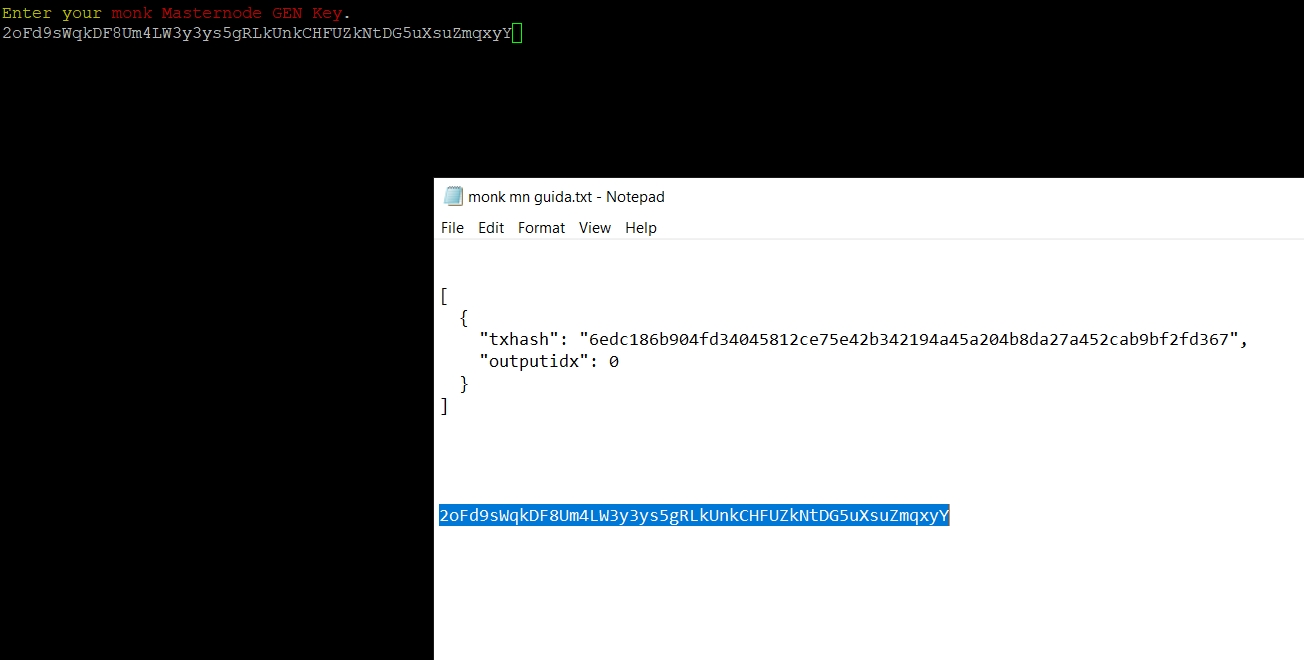

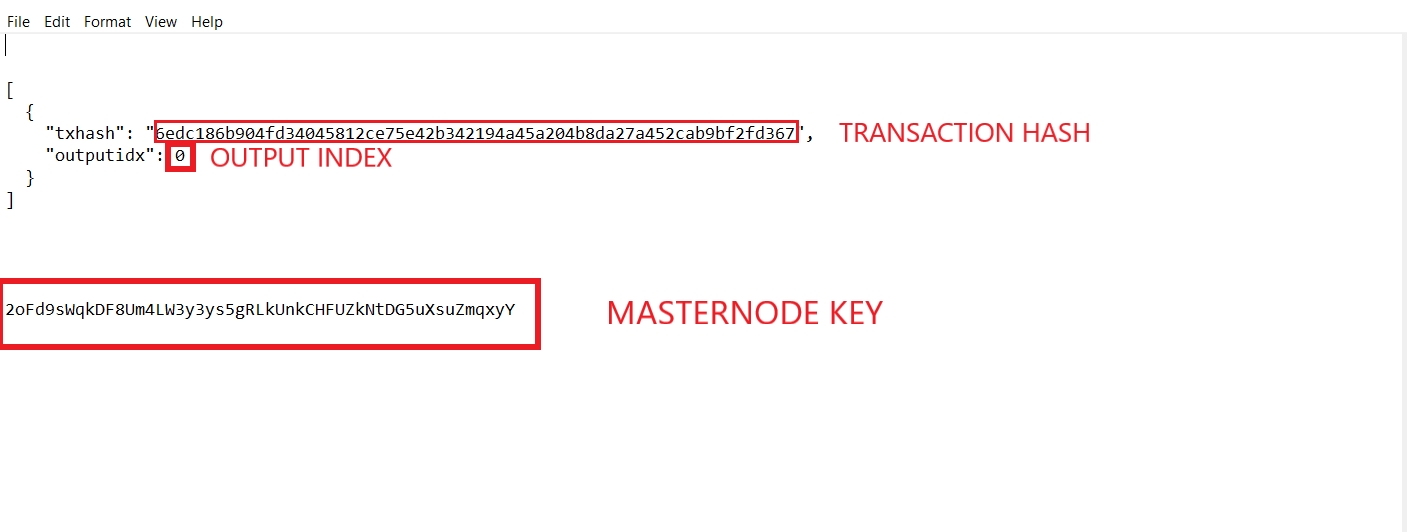
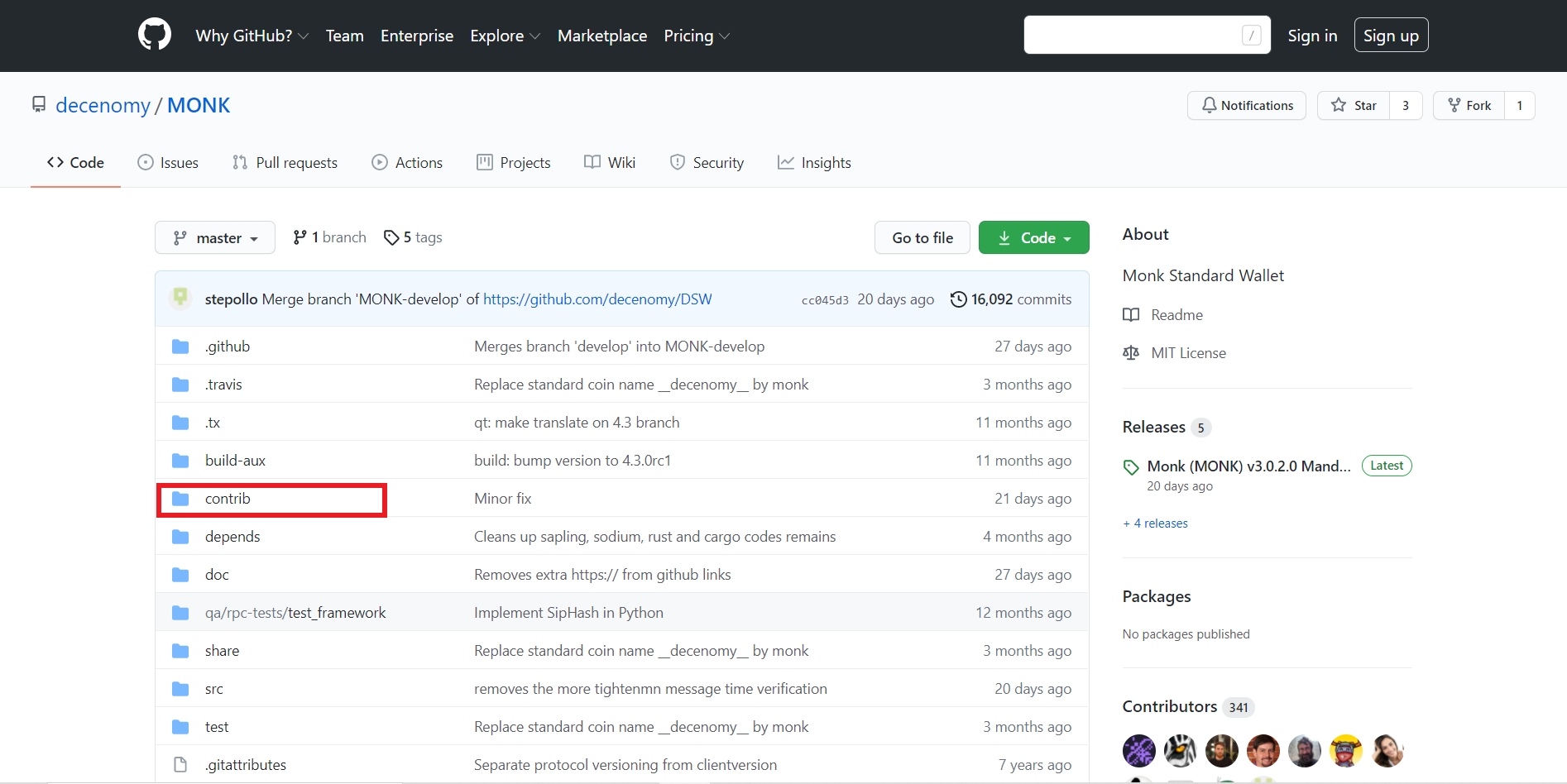
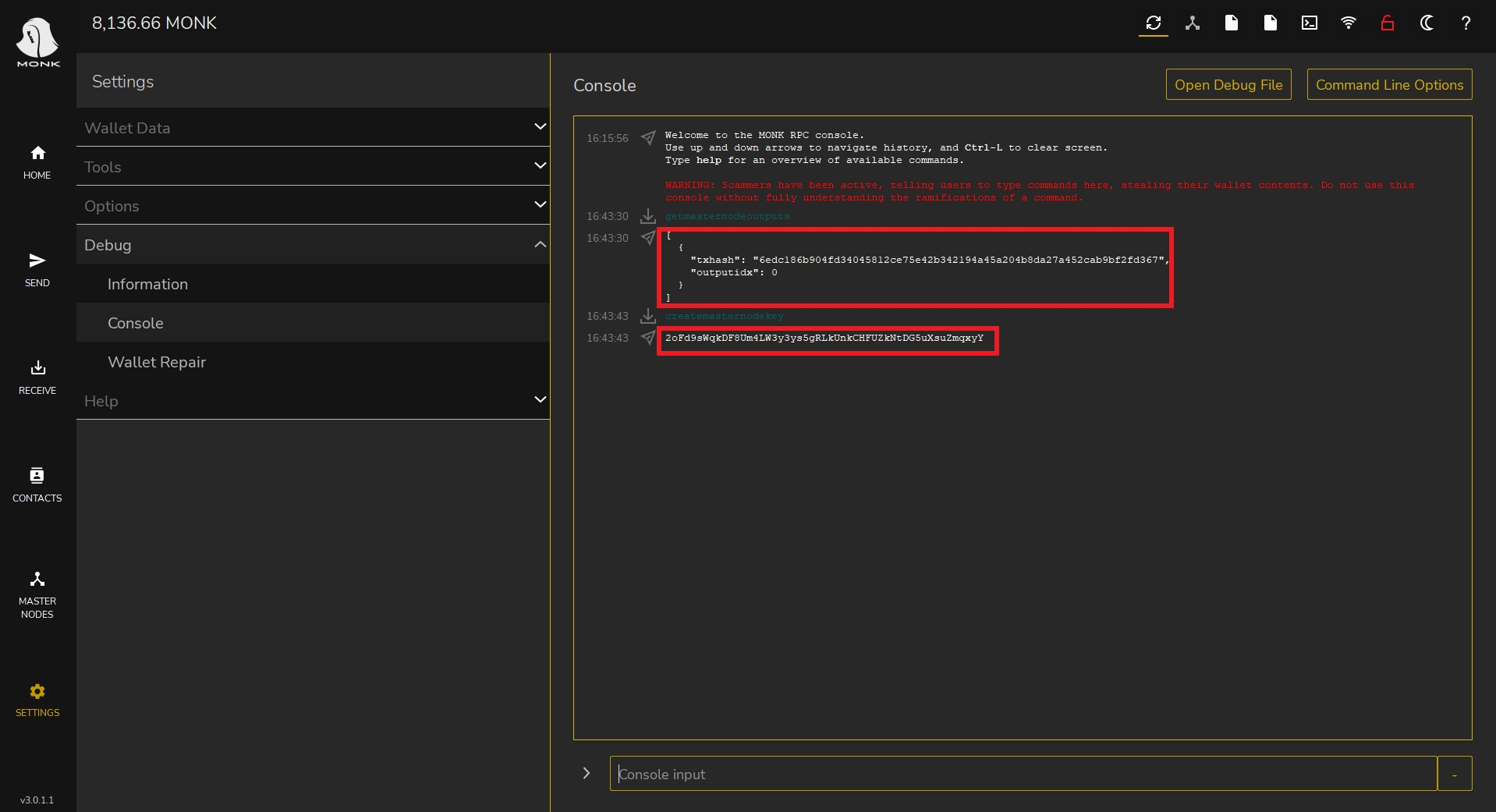
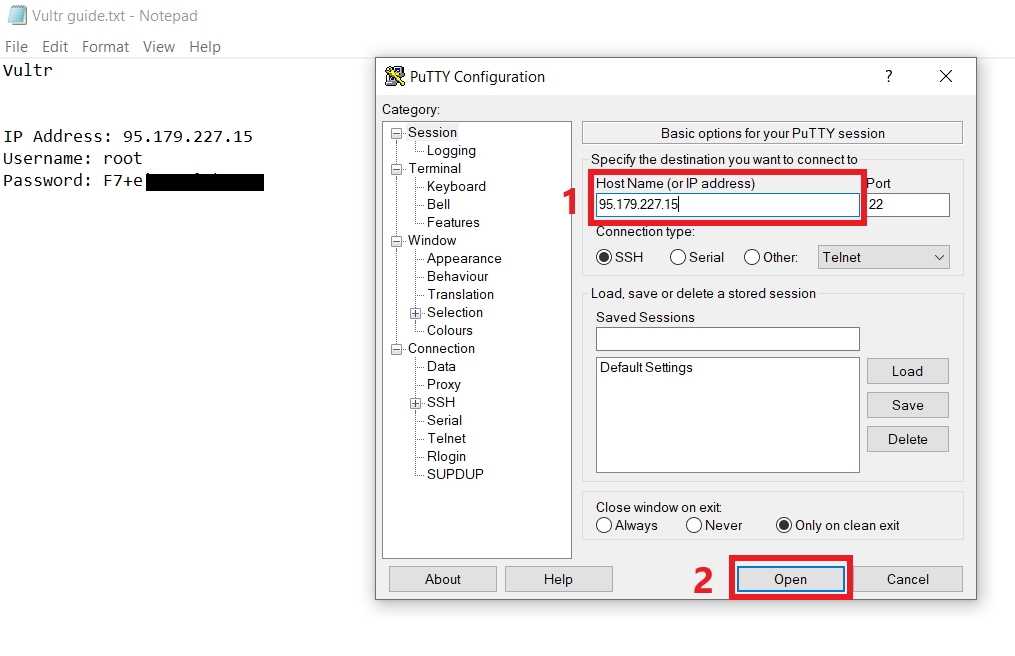
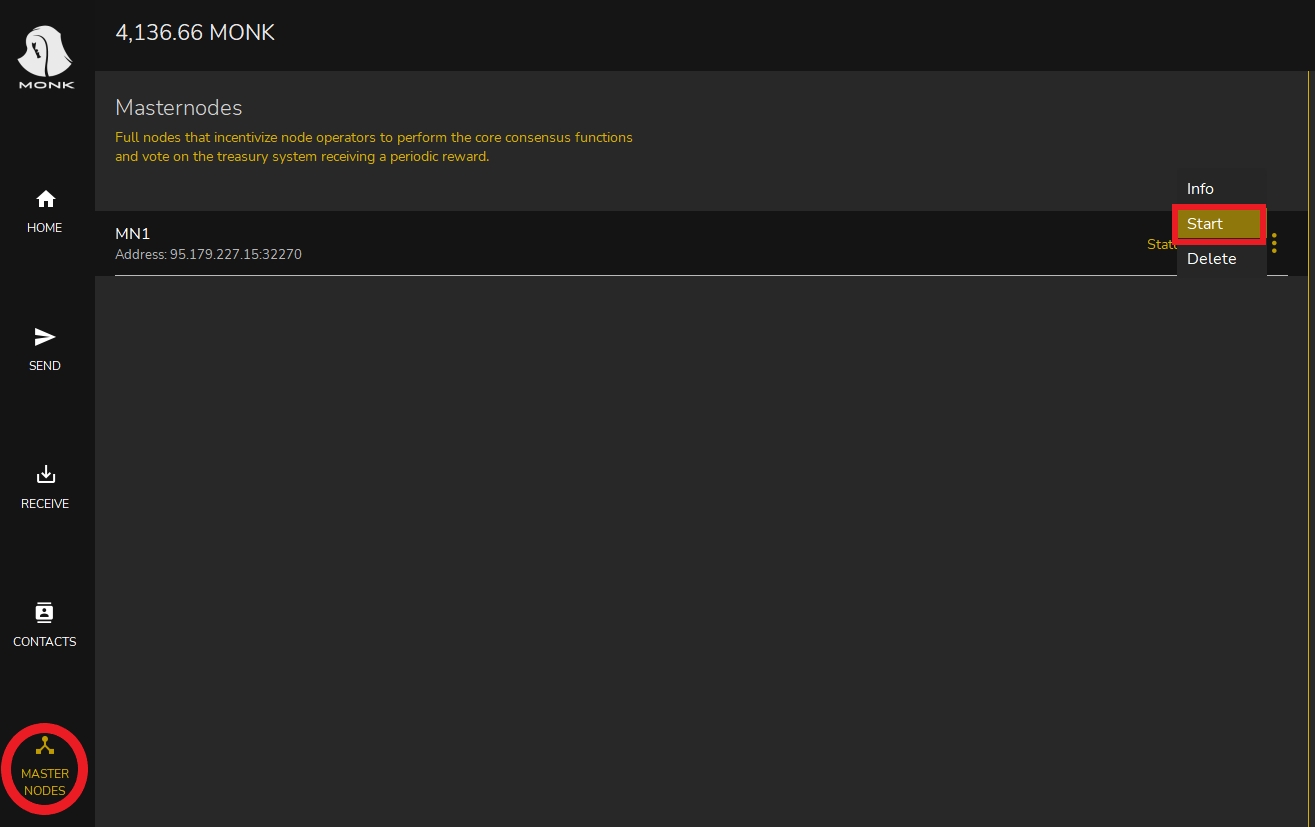
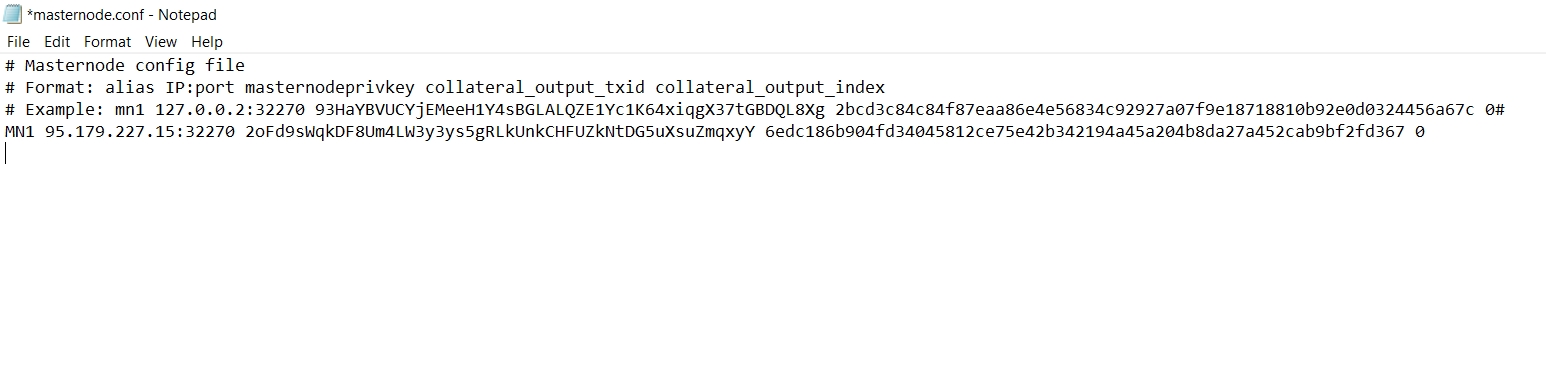
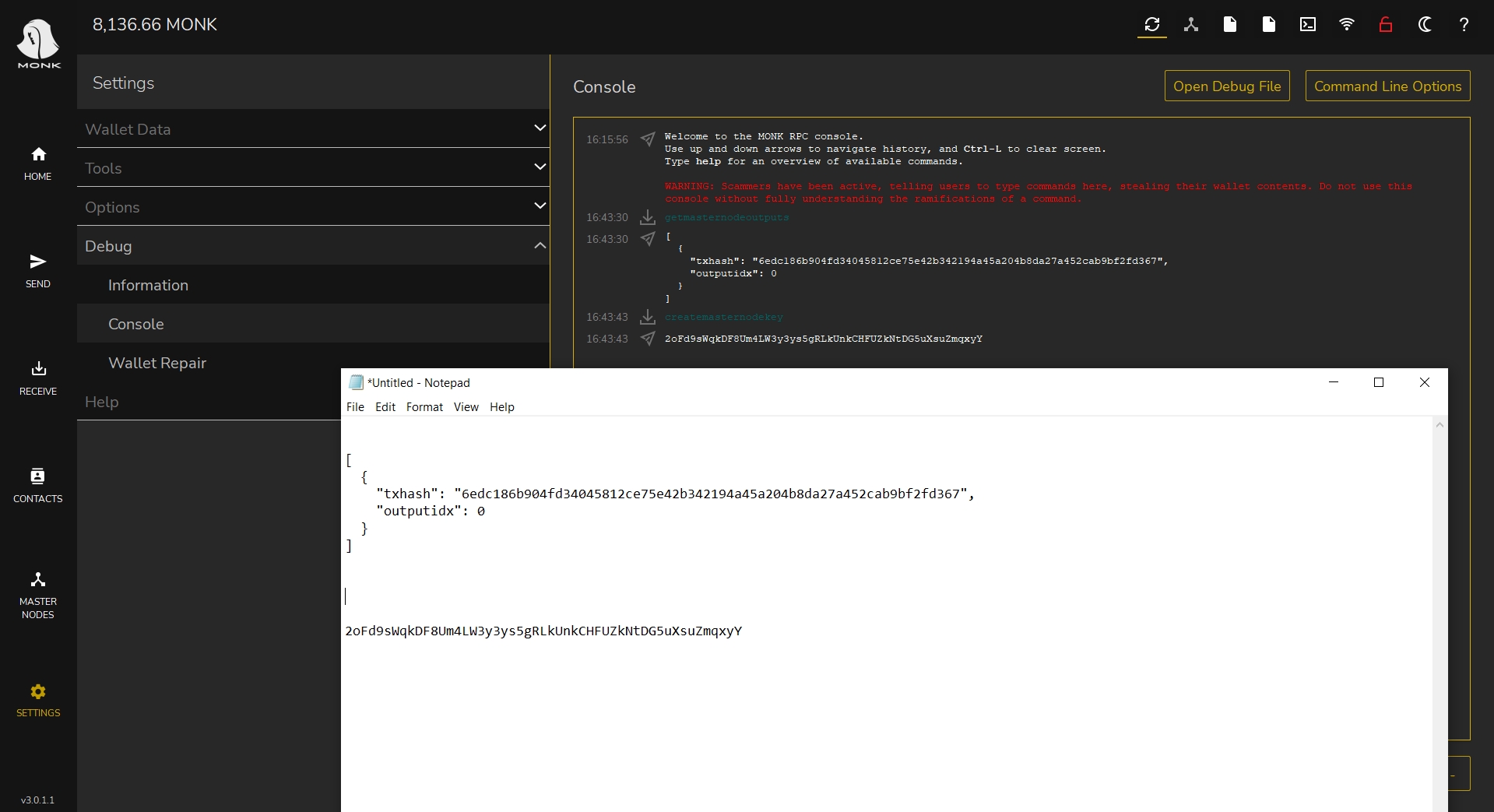
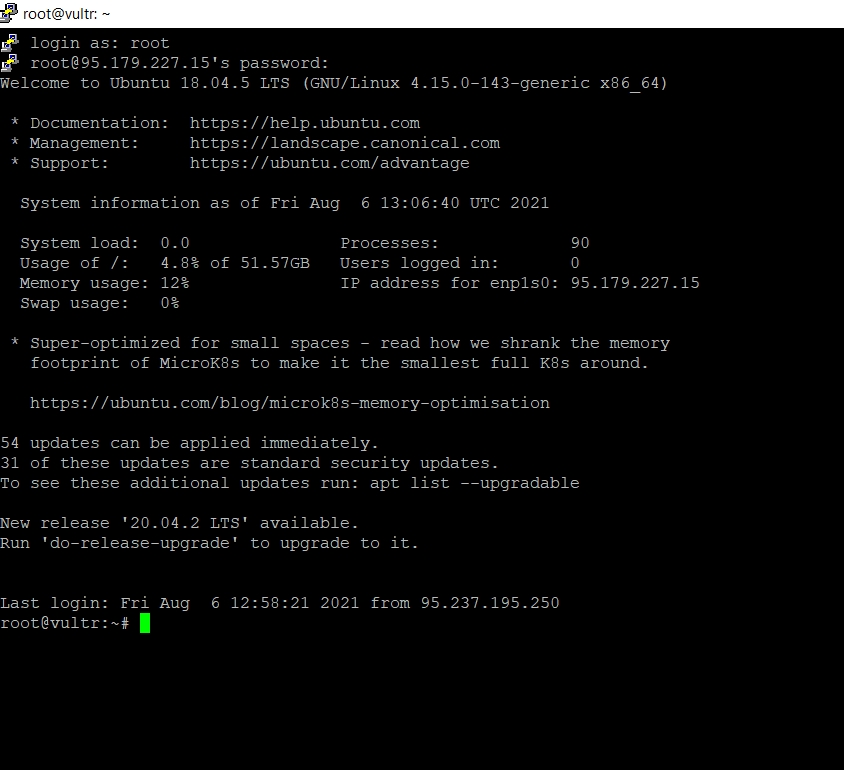
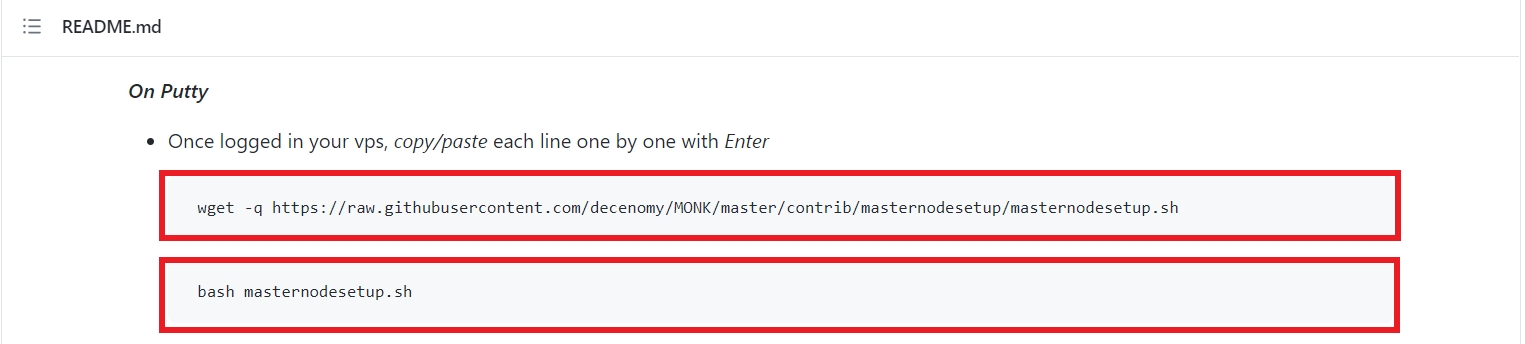
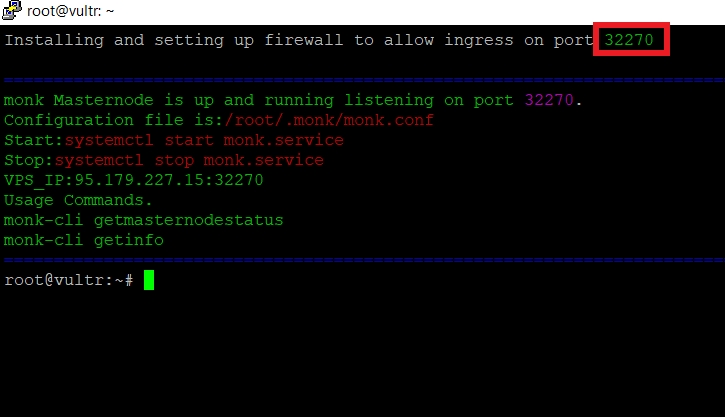
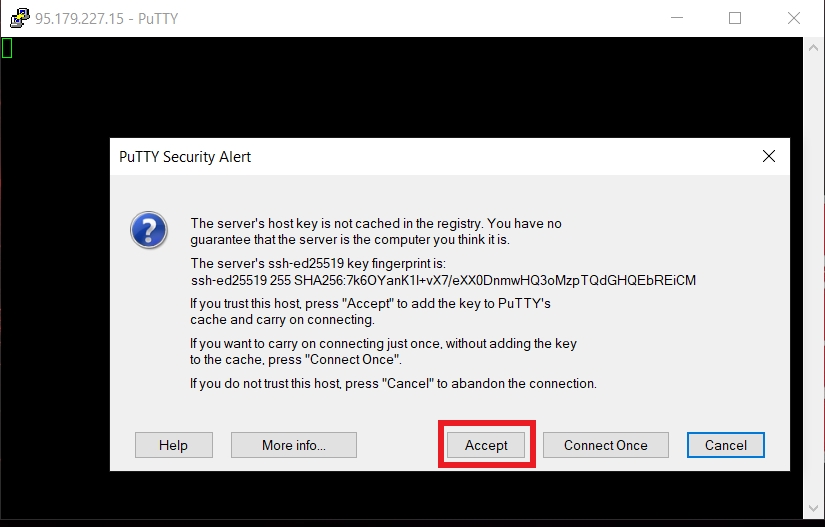
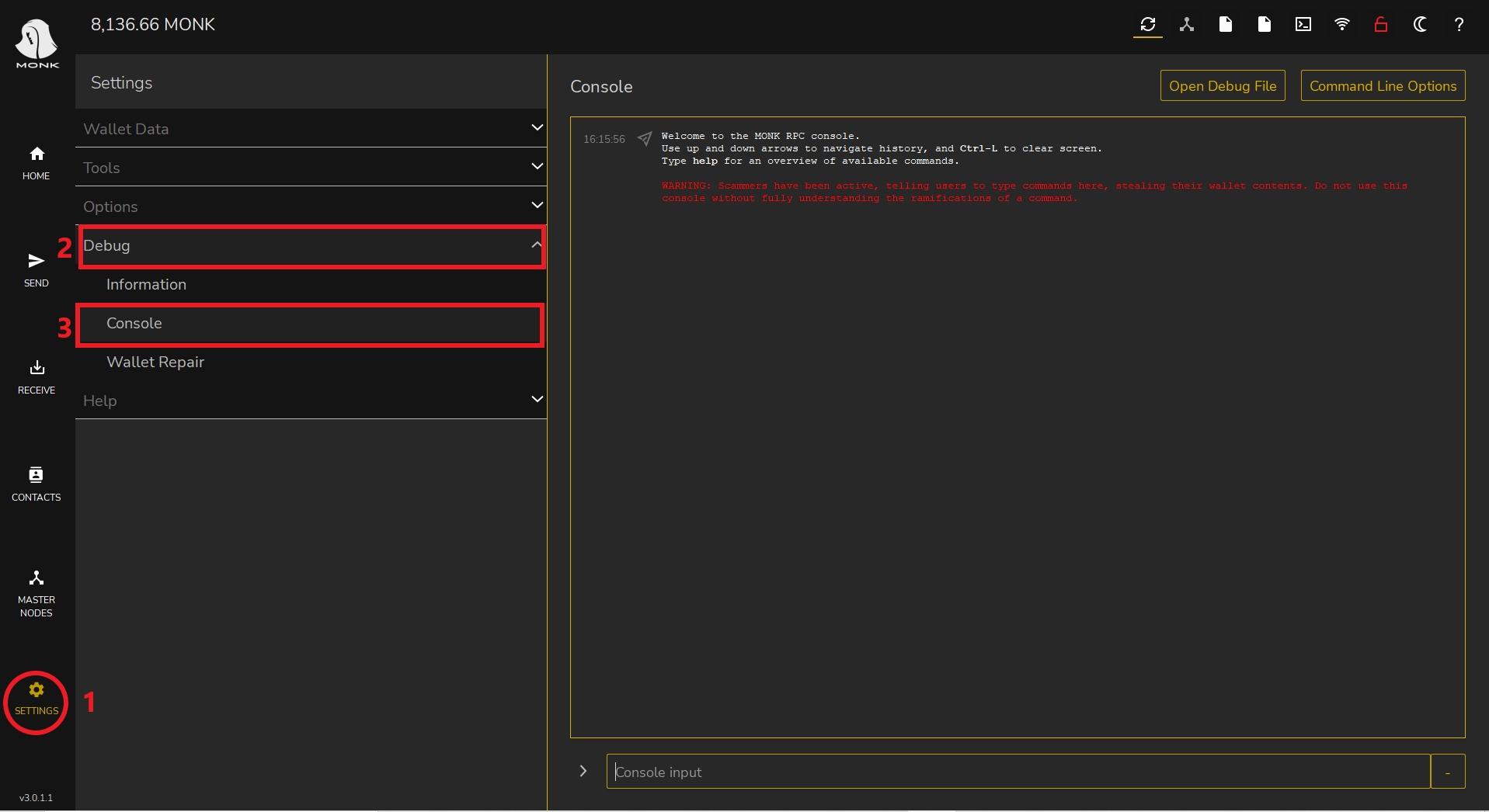
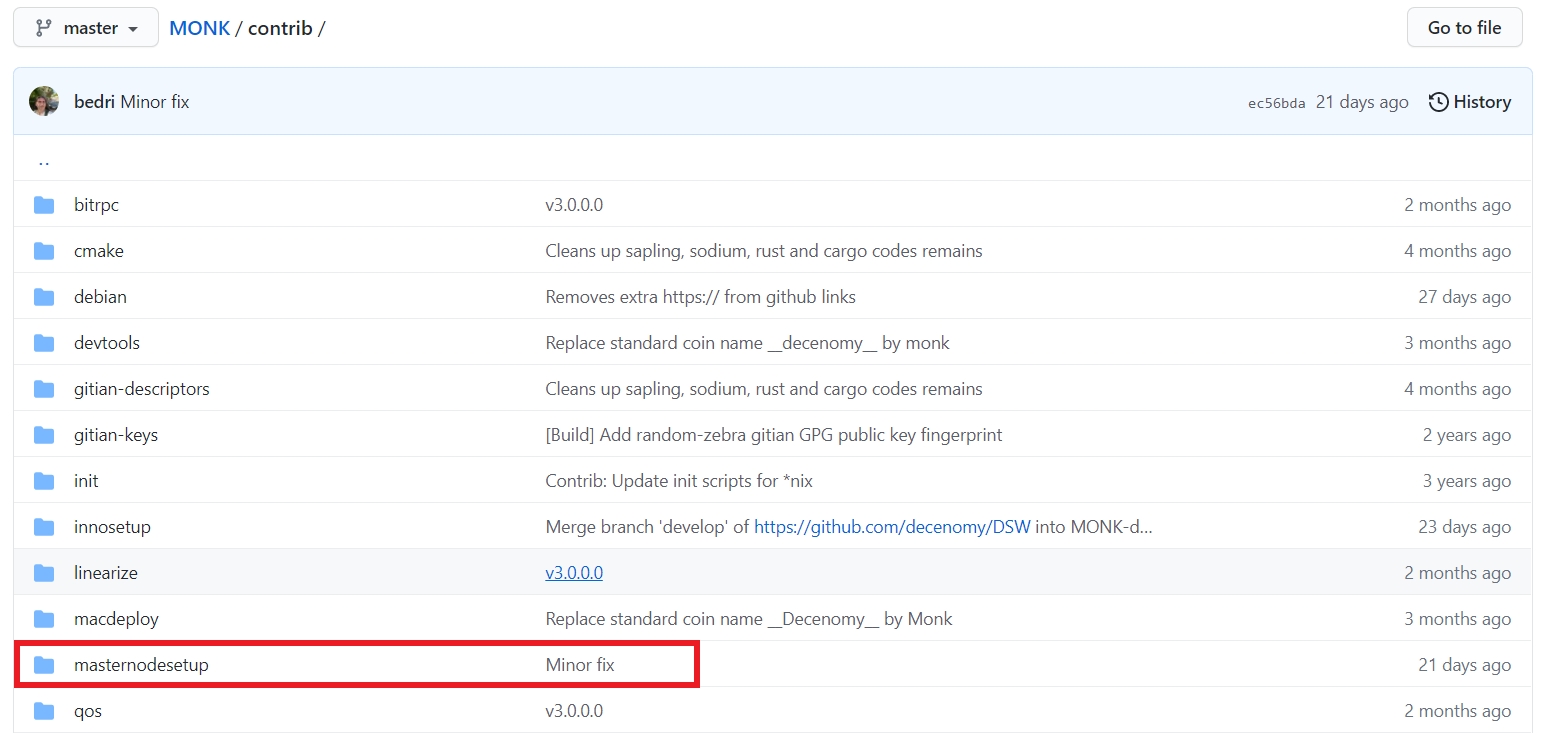
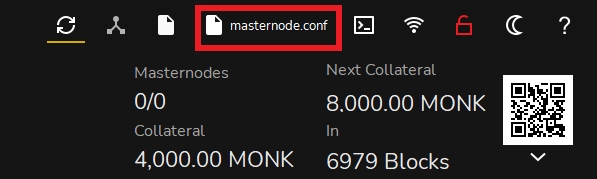
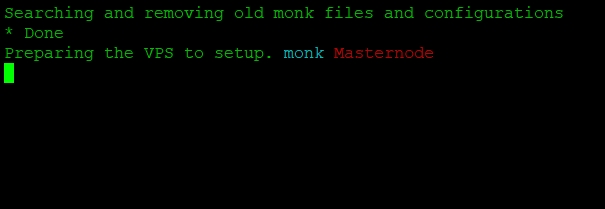
• GitHub https://github.com/decenomy/OWO • Wallet Download https://github.com/decenomy/OWO/releases/latest • Bootstrap https://explorer.decenomy.net/bootstraps/OWO/bootstrap.zip • Explorer 1 https://explorer.decenomy.net/OWO/blocks • Explorer 2 https://owo.flitswallet.app/
• Wallet Guide • Masternode Guide • Masternode Setup Guide ( non multinode )
• Twitter • Discord • Telegram Channel • Telegram Group
• Coingecko • Vaultwatch • Masternode Online
• PoW Algorithm: Quark • Premine: 225,000,000 OWO (25M premine + 200M from the former OWO blockchain) • PoW Blocks: 1 - 200 • PoS Blocks: Starting from 201 • Block Time: 60 Seconds • Maturity: 100 Confirmations • Prefix: OWO addresses start with the lowercase letter "o" • Ports: 32112 (p2p) / 32113 (rpc)
1
500000
225000000.00
0
0
0
0.00
0.00
0.00
0.00
0.00
0.00
0.00
0.00
225M
• Wallet Guide https://docs.decenomy.net/tutorials/decenomy-wallet • Masternode Guide https://docs.decenomy.net/tutorials/decenomy-masternodes • Masternode Setup Guide ( non multinode ) https://github.com/decenomy/AZR/tree/master/contrib/masternodesetup
• Twitter https://twitter.com/azzure_coin • Discord https://discord.gg/HhzHDcn • Telegram Channel https://t.me/azzure_announcements • Telegram Group https://t.me/azzurecoin
• Coingecko https://www.coingecko.com/en/coins/azzure • Vaultwatch https://vaultwatch.eu/detail.php?coin=azr • Masternode Online https://masternodes.online/currencies/AZR
• PoW Algorithm: Scrypt • Premine: 250,000 AZR • PoW Blocks: 1 - 250 • PoS Blocks: Starting from 251 • Block Time: 60 Seconds • Maturity: 100 Confirmations • Prefix: AZR addresses start with the capital letter "A" • Ports: 14725 (p2p) / 14724 (rpc)
1
-
250,000.00
-
-
• Wallet Guide https://docs.decenomy.net/tutorials/decenomy-wallet • Masternode Guide https://docs.decenomy.net/tutorials/decenomy-masternodes • Masternode Setup Guide ( non multinode ) https://github.com/decenomy/ESK/tree/master/contrib/masternodesetup
• Twitter https://twitter.com/EskaCoin • Discord https://discord.com/invite/4vh59amzcW • Telegram Channel https://t.me/eskacoin_announcements • Telegram Group https://t.me/eskacoincore
• Coingecko https://www.coingecko.com/en/coins/eska • Vaultwatch https://vaultwatch.eu/detail.php?coin=ESK • Masternode Online https://masternodes.online/currencies/ESK
• PoW Algorithm: Quark • Premine: 90,000 ESK • PoW Blocks: 1 - 251 • PoS Blocks: Starting from 252 • Block Time: 60 Seconds • Maturity: 100 Confirmations • Prefix: ESK addresses start with the capital letter "E" • Ports: 14215 (p2p) / 14214 (rpc)
0
0
50.00
0
0
0.00


• GitHub https://github.com/decenomy/SUV • Wallet Download https://github.com/decenomy/SUV/releases/latest • Bootstrap https://explorer.decenomy.net/bootstraps/SUV/bootstrap.zip • Explorer 1 https://explorer.decenomy.net/SUV/blocks • Explorer 2 https://suv.flitswallet.app/
• Wallet Guide • Masternode Guide • Masternode Setup Guide ( non multinode )
• Twitter • Discord • Telegram Channel • Telegram Group
• CoinMarketCap • Coingecko • Vaultwatch • Masternode Online
• PoW Algorithm: Quark • Premine: 5,460,000 SUV • PoW Blocks: 1 - 1000 • PoS Blocks: Starting from 1001 • Block Time: 30 Seconds, 60s after block 2012200 • Maturity: 120 Confirmations, 600 after block 2012401 • Prefix: SUV adresses start with the capital letter "S" • Ports: 18976 (p2p) / 18977 (rpc)
2
500000
1.00
80
20
0
0.80
0.20
0.00
0.17
0.08
0.06
0.04
0.03
225M
201
500000
1.00
80
12
8
0.80
0.12
0.08
0.17
0.08
0.06
0.04
0.03
225M
4501
500000
100.00
80
12
8
80.00
12.00
8.00
16.82
8.41
5.61
4.20
3.36
225M
264001
500000
80.00
80
12
8
64.00
9.60
6.40
13.46
6.73
4.49
3.36
2.69
251M
524001
500000
68.75
80
12
8
55.00
8.25
5.50
11.56
5.78
3.85
2.89
2.31
272M
700001
100000
100.00
75
25
0
75.00
25.00
0.00
78.84
39.42
26.28
19.71
15.77
284M
800001
100000
200.00
70
30
0
140.00
60.00
0.00
147.17
73.58
49.06
36.79
29.43
294M
900001
100000
300.00
65
35
0
195.00
105.00
0.00
204.98
102.49
68.33
51.25
41.00
314M
1000001
100000
400.00
65
35
0
260.00
140.00
0.00
273.31
136.66
91.10
68.33
54.66
344M
1100001
100000
500.00
65
35
0
325.00
175.00
0.00
341.64
170.82
113.88
85.41
68.33
384M
1200001
100000
600.00
65
35
0
390.00
210.00
0.00
409.97
204.98
136.66
102.49
81.99
434M
1300001
100000
700.00
65
35
0
455.00
245.00
0.00
478.30
239.15
159.43
119.57
95.66
494M
1400001
100000
600.00
65
35
0
390.00
210.00
0.00
409.97
204.98
136.66
102.49
81.99
564M
1500001
100000
500.00
65
35
0
325.00
175.00
0.00
341.64
170.82
113.88
85.41
68.33
624M
1600001
100000
400.00
65
35
0
260.00
140.00
0.00
273.31
136.66
91.10
68.33
54.66
674M
-
-
Premine
2
10
1.00
0
100
0.00
1.00
251
100
2.00
90
10
1.80
0.20
5,001
250
2.50
90
10
2.25
0.25
15,001
350
3.00
90
10
2.70
0.30
25,001
500
5.00
90
10
4.50
0.50
35,001
700
7.00
90
10
6.30
0.70
55,001
1,000
10.00
90
10
9.00
1.00
100,001
10,000
45.00
90
10
40.50
4.50
110,001
12,500
60.00
90
10
54.00
6.00
120,001
15,000
75.00
90
10
67.50
7.50
130,001
17,500
90.00
90
10
81.00
9.00
140,001
20,000
105.00
90
10
94.50
10.50
160,001
25,000
120.00
90
10
108.00
12.00
180,001
30,000
135.00
90
10
121.50
13.50
200,001
40,000
150.00
90
10
135.00
15.00
250,001
100,000
150.00
90
10
135.00
15.00
300,001
150,000
140.00
90
10
126.00
14.00
350,001
200,000
130.00
90
10
117.00
13.00
400,001
250,000
120.00
90
10
108.00
12.00
450,001
250,000
140.00
93
7
130.00
10.00
DECENOMY Takeover
500,001
300,000
150.00
93
7
140.00
10.00
550,001
300,000
140.00
93
7
130.00
10.00
600,001
300,000
130.00
92
8
120.00
10.00
650,001
300,000
120.00
92
8
110.00
10.00
700,001
300,000
110.00
91
9
100.00
10.00
750,001
300,000
100.00
90
10
90.00
10.00
800,001
200,000
38,000,200.00
65
35
130.00
70.00
AZZR Coin Supply
800,002
200,000
200.00
65
35
130.00
70.00
New 65/35 Ratio
900,001
200,000
400.00
65
35
260.00
140.00
1,000,001
200,000
600.00
65
35
390.00
210.00
1,100,001
200,000
800.00
65
35
520.00
280.00
0.00
1
1
90,000.00
0
0
0.00
0.00
2
1
40.00
0
0
0.00
0.00
252
1
0.25
100
0
0.25
0.00
501
2
0.50
100
0
0.50
0.00
10,001
125
0.75
100
0
0.75
0.00
20,001
200
1.00
100
0
1.00
0.00
30,001
300
1.25
100
0
1.25
0.00
42,001
450
1.50
100
0
1.50
0.00
54,001
550
2.00
100
0
2.00
0.00
68,001
700
2.50
100
0
2.50
0.00
82,001
850
3.50
100
0
3.50
0.00
97,001
1,000
5.00
100
0
5.00
0.00
112,001
1,250
7.50
100
0
7.50
0.00
129,001
1,500
10.00
100
0
10.00
0.00
140,001
3,500
12.50
100
0
12.50
0.00
160,001
4,000
14.00
100
0
14.00
0.00
180,001
5,000
17.00
100
0
17.00
0.00
200,001
6,000
20.00
100
0
20.00
0.00
225,001
7,000
23.00
100
0
23.00
0.00
250,001
8,000
25.00
100
0
25.00
0.00
300,001
10,000
30.00
100
0
30.00
0.00
350,001
12,500
35.00
100
0
35.00
0.00
450,001
15,000
40.00
100
0
40.00
0.00
550,001
20,000
50.00
100
0
50.00
0.00
700,001
25,000
50.00
100
0
50.00
0.00
930,001
50,000
200.00
65
35
130.00
70.00
1,000,001
75,000
400.00
65
35
260.00
140.00
1,100,001
100,000
620.00
65
35
403.00
217.00
1,200,001
125,000
800.00
65
35
520.00
280.00
1,300,001
150,000
1,000.00
65
35
650.00
350.00
1,400,001
175,000
1,200.00
65
35
780.00
420.00
1,500,001
200,000
1,400.00
65
35
910.00
490.00
1,600,001
200,000
1,200.00
65
35
780.00
420.00
1,700,001
200,000
1,000.00
65
35
650.00
350.00
1,800,001
200,000
900.00
65
35
585.00
315.00
1,900,001
200,000
800.00
65
35
520.00
280.00
2-40320
3000
0.10
80
20
0.08
0.02
40321-80640
3000
0.75
80
20
0.6
0.15
80641-120960
3000
1.50
80
20
1.2
0.30
120961-161280
3000
2.25
80
20
1.8
0.45
161281-201600
3000
3.00
80
20
2.4
0.60
201601-241920
3000
3.75
85
15
3.1875
0.5625
241921-282240
3000
4.50
85
15
3.825
0.675
282241-322560
3000
5.25
85
15
4.4625
0.7875
322561-362880
3000
6.00
85
15
5.1
0.9
362881-403200
3000
6.75
85
15
5.7375
0.975
403201-443520
4500
7.50
90
10
6.75
0.75
443521-483840
4500
8.25
90
10
7.425
0.825
483841-524160
4500
9.00
90
10
8.1
0.9
524161-564480
4500
9.75
90
10
8.775
0.975
564481-604800
4500
10.50
90
10
9.45
1.05
604801-645120
4500
11.25
90
10
10.125
1.125
645121-685440
4500
12.00
90
10
10.8
1.2
685441-725760
4500
12.75
90
10
11.475
1.275
725761-766080
4500
13.50
90
10
12.15
1.35
766081-806400
4500
14.25
90
10
12.825
1.425
806401-1000000
6000
15.00
90
10
13.5
1.5
1000001-2000000
6000
13.50
90
10
12.15
1.35
2000001-2012000
6000
12.00
90
10
10.8
1.2
2012001-2100000
8000
40.00
65
35
26
14
2100001-2200000
20000
120.00
65
35
78
42
2200001-2300000
30000
200.00
65
35
130
70
2300001-2400000
40000
240.00
65
35
156
84
2400001-2500000
50000
260.00
65
35
169
91
2500001-2600000
60000
300.00
65
35
195
105
2600001-2700000
80000
360.00
65
35
234
126
2700001-2800000
100000
420.00
65
35
273
147
2800001-2900000
100000
380.00
65
35
247
133
2900001-3000000
100000
320.00
65
35
208
112
3000001-
100000
260.00
65
35
169
91
1
-
5460000
-
-
-
-


• GitHub https://github.com/decenomy/MOBIC • Wallet Download https://github.com/decenomy/MOBIC/releases/latest • Bootstrap https://explorer.decenomy.net/bootstraps/MOBIC/bootstrap.zip • Explorer 1 https://explorer.decenomy.net/MOBIC/blocks • Explorer 2 https://mobic.flitswallet.app/
• Wallet Guide • Masternode Guide • Masternode Multinode Setup Guide
• Twitter • Discord • Telegram Channel • Telegram Group
• CoinMarketCap • Coingecko • Vaultwatch • Masternode Online
PoW Algorithm: X11KVS
Premine: 15,000,000 (Current supply of all coins for swapping to MobilityCoin)
PoW Blocks: 1 - 1000
PoS Blocks: Starting from 1001
Block Time: 60 Seconds
Maturity: 100 Confirmations
Prefix: MOBIC addresses start with the capital letter "M"
Ports: 22487 (p2p) / 22488 (rpc)
2
10000
40.00
0
0
0
0
1001
10000
40.00
0
100
0.00
40.00
3001
10000
40.00
65
35
26.00
14.00
100001
20000
80.00
65
35
52.00
28.00
200001
40000
160.00
65
35
104.00
56.00
300001
60000
320.00
65
35
208.00
112.00
400001
80000
640.00
65
35
416.00
224.00
500001
100000
1280.00
65
35
832.00
448.00
600001
120000
1600.00
65
35
1040.00
560.00
700001
140000
1400.00
65
35
910.00
490.00
800001
160000
1200.00
65
35
780.00
420.00
900001
180000
1000.00
65
35
650.00
350.00
1000001
200000
800.00
65
35
520.00
280.00
1
10000
15000000.00
0
0
0
0



• GitHub https://github.com/decenomy/DASHD • Wallet Download https://github.com/decenomy/DASHD/releases/latest • Bootstrap https://explorer.decenomy.net/bootstraps/DASHD/bootstrap.zip • Explorer 1 https://explorer.decenomy.net/DASHD/blocks • Explorer 2 https://dashd.flitswallet.app/
• Wallet Guide • Masternode Guide • Masternode Multinode Setup Guide
• Twitter • Discord • Telegram Channel • Telegram Group
• CoinMarketCap • Coingecko • Vaultwatch • Masternode Online
• PoW Algorithm: Quark • Premine: 180,000 DASHD • Liquimine: 500,500 DASHD • PoW Blocks: 1 - 200 • PoS Blocks: Starting from 201 • Block Time: 60 Seconds • Maturity: 15 Confirmations • Prefix: DASHD addresses start with the capital letter "D" • Ports: 12341 (p2p) / 23452 (rpc)
180,000.00
-
-
-
-
-
-
-
-
180K
2
1,000
5.00
-
-
-
-
-
-
-
-
180K
201
1,000
5.00
80
20
4.00
1.00
2,903.87
2,323.09
1,935.91
1,659.35
181K
210,242
1,000
4.50
80
20
3.60
0.90
384.21
307.37
256.14
219.55
1M
292,001
1,000
1,005.50
-
-
-
4.50
-
-
-
-
2M
292,501
1,000
4.50
80
20
3.60
0.90
225.06
180.05
150.04
128.60
2M
350,001
1,000
25.00
80
20
20.00
5.00
1,113.26
890.61
742.17
636.15
2M
500,001
2,000
60.00
80
20
48.00
12.00
1,032.16
825.73
688.11
589.81
6M
525,001
2,000
80.00
65
35
52.00
28.00
897.79
718.23
598.53
513.02
8M
600,001
3,000
140.00
65
35
91.00
49.00
878.53
702.82
585.68
502.01
14M
700,001
5,000
300.00
65
35
195.00
105.00
928.00
742.40
618.67
530.29
28M
800,001
7,000
440.00
65
35
286.00
154.00
652.31
521.85
434.87
372.75
58M
900,001
10,000
700.00
65
35
455.00
245.00
588.39
470.71
392.26
336.22
102M
1,000,001
15,000
600.00
65
35
390.00
210.00
298.62
238.89
199.08
170.64
172M
1,100,001
20,000
440.00
65
35
286.00
154.00
162.26
129.81
108.17
92.72
232M
1,200,001
25,000
380.00
65
35
247.00
133.00
117.76
94.21
78.51
67.29
276M
1,300,001
30,000
300.00
65
35
195.00
105.00
81.70
65.36
54.47
46.69
314M
1,400,001
35,000
220.00
65
35
143.00
77.00
54.68
43.75
36.46
31.25
344M
1,500,001
40,000
140.00
65
35
91.00
49.00
32.71
26.16
21.80
18.69
366M
1,600,001
45,000
120.00
65
35
78.00
42.00
27.00
21.60
18.00
15.43
380M
1,700,001
50,000
80.00
65
35
52.00
28.00
17.45
13.96
11.63
9.97
392M
2,000,001
50,000
80.00
65
35
52.00
28.00
16.44
13.15
10.96
9.39
416M
3,000,001
50,000
80.00
65
35
52.00
28.00
13.79
11.03
9.19
7.88
496M
4,000,001
50,000
80.00
65
35
52.00
28.00
11.87
9.50
7.91
6.78
576M
5,000,001
50,000
80.00
65
35
52.00
28.00
10.42
8.34
6.95
5.96
656M
6,000,001
50,000
80.00
65
35
52.00
28.00
9.29
7.43
6.19
5.31
736M
7,000,001
50,000
80.00
65
35
52.00
28.00
8.38
6.70
5.59
4.79
816M
8,000,001
50,000
80.00
65
35
52.00
28.00
7.63
6.10
5.09
4.36
896M
9,000,001
50,000
80.00
65
35
52.00
28.00
7.00
5.60
4.67
4.00
976M
1
-

• GitHub https://github.com/decenomy/FLS • Wallet Download https://github.com/decenomy/FLS/releases/latest • Bootstrap https://explorer.decenomy.net/bootstraps/FLS/bootstrap.zip • Explorer 1 https://explorer.decenomy.net/FLS • Explorer 2 https://fls.flitswallet.app/
• Wallet Guide • Masternode Guide • Masternode Multinode Setup Guide
• Twitter • Discord • Telegram Group
• CoinMarketCap • Coingecko • Vaultwatch • Masternode Online
• PoW Algorithm: Recursive Double SHA256 • Premine: 45,220,879.52859973 FLS (previous coin supply from FLS + TRTT + PEPS merge) • PoW Blocks: 1 - 1000 • PoS Blocks: Starting from 1001 • Block Time: 60 Seconds • Maturity: 100 Confirmations • Prefix: FLS addresses start with the capital letter "F" • Ports: 32972 (p2p) / 32973 (rpc)
35,00%
15,75
45
50,00%
100001
2000
40
65,00%
26,00
35,00%
14,00
50
45,00%
200001
2000
40
65,00%
26,00
35,00%
14,00
54
40,50%
300001
2500
40
65,00%
26,00
35,00%
14,00
58
36,45%
400001
2500
40
65,00%
26,00
35,00%
14,00
62
32,81%
500001
3000
35
65,00%
22,75
35,00%
12,25
66
29,52%
600001
3000
35
65,00%
22,75
35,00%
12,25
69
26,57%
700001
4000
35
65,00%
22,75
35,00%
12,25
73
23,91%
800001
4000
30
65,00%
19,50
35,00%
10,50
76
21,52%
900001
5000
30
65,00%
19,50
35,00%
10,50
79
19,37%
1000001
6000
25
65,00%
16,25
35,00%
8,75
82
17,43%
1100001
6000
25
65,00%
16,25
35,00%
8,75
85
15,69%
1200001
7000
25
65,00%
16,25
35,00%
8,75
87
14,12%
1300001
8000
20
65,00%
13,00
35,00%
7,00
90
12,71%
1400001
8000
20
65,00%
13,00
35,00%
7,00
92
11,44%
1500001
9000
20
65,00%
13,00
35,00%
7,00
94
10,29%
1600001
10000
15
65,00%
9,75
35,00%
5,25
96
9,27%
1700001
10000
15
65,00%
9,75
35,00%
5,25
97
8,34%
1800001
12000
15
65,00%
9,75
35,00%
5,25
99
7,50%
1900001
14000
15
65,00%
9,75
35,00%
5,25
100
6,75%
2000001
14000
10
65,00%
6,50
35,00%
3,50
102
6,08%
2100001
16000
10
65,00%
6,50
35,00%
3,50
103
5,47%
2200001
16000
10
65,00%
6,50
35,00%
3,50
104
4,92%
2300001
18000
8
65,00%
5,20
35,00%
2,80
105
4,43%
2400001
20000
8
65,00%
5,20
35,00%
2,80
105
3,99%
2500001
20000
8
65,00%
5,20
35,00%
2,80
106
3,59%
2600001
20000
6
65,00%
3,90
35,00%
2,10
107
3,23%
2700001
25000
6
65,00%
3,90
35,00%
2,10
108
2,91%
2800001
25000
6
65,00%
3,90
35,00%
2,10
108
2,62%
2900001
30000
4
65,00%
2,60
35,00%
1,40
109
2,36%
3000001
30000
4
65,00%
2,60
35,00%
1,40
109
2,12%
3100001
35000
4
65,00%
2,60
35,00%
1,40
110
1,91%
3200001
40000
4
65,00%
2,60
35,00%
1,40
110
1,72%
3300001
40000
3
65,00%
1,95
35,00%
1,05
110
1,55%
3400001
40000
3
65,00%
1,95
35,00%
1,05
111
1,39%
3500001
40000
3
65,00%
1,95
35,00%
1,05
111
1,25%
3600001
40000
2
65,00%
1,30
35,00%
0,70
111
1,13%
3700001
40000
2
65,00%
1,30
35,00%
0,70
111
1,01%
3800001
40000
2
65,00%
1,30
35,00%
0,70
112
1,00%
3900001
40000
2
65,00%
1,30
35,00%
0,70
112
1,00%
4000001
40000
2
65,00%
1,30
35,00%
0,70
112
1,00%
4100001
40000
2
65,00%
1,30
35,00%
0,70
112
1,00%
4200001
40000
2
65,00%
1,30
35,00%
0,70
112
1,00%
4300001
40000
2
65,00%
1,30
35,00%
0,70
113
1,00%
4400001
40000
2
65,00%
1,30
35,00%
0,70
113
1,00%
4500001
40000
2
65,00%
1,30
35,00%
0,70
113
1,00%
4600001
40000
2
65,00%
1,30
35,00%
0,70
113
1,00%
4700001
40000
2
65,00%
1,30
35,00%
0,70
113
1,00%
4800001
40000
2
65,00%
1,30
35,00%
0,70
114
1,00%
4900001
40000
2
65,00%
1,30
35,00%
0,70
114
1,00%
5000001
40000
2
65,00%
1,30
35,00%
0,70
114
1,00%
1
1500
45
65,00%
29,25
• GitHub https://github.com/decenomy/BIR • Wallet Download https://github.com/decenomy/BIR/releases/latest • Bootstrap https://explorer.decenomy.net/bootstraps/BIR/bootstrap.zip • Explorer 1 https://explorer.decenomy.net/BIR • Explorer 2 https://bir.flitswallet.app/
• Wallet Guide • Masternode Guide • Masternode Setup Guide ( non multinode )
• Twitter • Discord • Telegram Group
• CoinMarketCap • Coingecko • Vaultwatch • Masternode Online
• PoW Algorithm: Quark/DSHA256 • Premine: 6,000,000 BIR • PoW Blocks: 1 - 750 • PoS Blocks: Starting from 751 • Block Time: 60 Seconds • Maturity: 50/100 Confirmations • Prefix: BIR addresses start with the capital letter "K" • Ports: 39697 (p2p) / 39698 (rpc)
10000
6000000.00
0
0
0.00
0.00
0.00
0.00
0.00
0.00
0.00
6M
2
10000
30.00
0
100
0.00
30.00
0.00
0.00
0.00
0.00
0.00
6M
101
10000
30.00
90
10
27.00
3.00
283.82
141.91
94.61
70.96
56.76
6M
20001
10000
40.00
90
10
36.00
4.00
378.43
189.22
126.14
94.61
75.69
7M
30001
10000
60.00
90
10
54.00
6.00
567.65
283.82
189.22
141.91
113.53
7M
40001
10000
80.00
90
10
72.00
8.00
756.86
378.43
252.29
189.22
151.37
8M
50001
15000
100.00
90
10
90.00
10.00
630.72
315.36
210.24
157.68
126.14
8M
60001
15000
120.00
90
10
108.00
12.00
756.86
378.43
252.29
189.22
151.37
9M
70001
15000
140.00
90
10
126.00
14.00
883.01
441.50
294.34
220.75
176.60
11M
80001
15000
160.00
90
10
144.00
16.00
1009.15
504.58
336.38
252.29
201.83
12M
90001
15000
180.00
90
10
162.00
18.00
1135.30
567.65
378.43
283.82
227.06
14M
100001
20000
200.00
90
10
180.00
20.00
946.08
473.04
315.36
236.52
189.22
15M
110001
20000
220.00
90
10
198.00
22.00
1040.69
520.34
346.90
260.17
208.14
17M
120001
20000
240.00
90
10
216.00
24.00
1135.30
567.65
378.43
283.82
227.06
20M
130001
20000
260.00
90
10
234.00
26.00
1229.90
614.95
409.97
307.48
245.98
22M
140001
20000
250.00
90
10
225.00
25.00
1182.60
591.30
394.20
295.65
236.52
25M
150001
25000
240.00
90
10
216.00
24.00
908.24
454.12
302.75
227.06
181.65
27M
160001
25000
230.00
90
10
207.00
23.00
870.39
435.20
290.13
217.60
174.08
30M
170001
25000
220.00
90
10
198.00
22.00
832.55
416.28
277.52
208.14
166.51
32M
180001
25000
210.00
90
10
189.00
21.00
794.71
397.35
264.90
198.68
158.94
34M
190001
25000
200.00
90
10
180.00
20.00
756.86
378.43
252.29
189.22
151.37
36M
200001
30000
190.00
90
10
171.00
19.00
599.18
299.59
199.73
149.80
119.84
38M
210001
30000
180.00
90
10
162.00
18.00
567.65
283.82
189.22
141.91
113.53
40M
220001
30000
170.00
90
10
153.00
17.00
536.11
268.06
178.70
134.03
107.22
42M
230001
30000
160.00
90
10
144.00
16.00
504.58
252.29
168.19
126.14
100.92
44M
240001
30000
150.00
90
10
135.00
15.00
473.04
236.52
157.68
118.26
94.61
45M
250001
40000
140.00
90
10
126.00
14.00
331.13
165.56
110.38
82.78
66.23
47M
260001
40000
130.00
90
10
117.00
13.00
307.48
153.74
102.49
76.87
61.50
48M
270001
40000
120.00
90
10
108.00
12.00
283.82
141.91
94.61
70.96
56.76
49M
280001
40000
110.00
90
10
99.00
11.00
260.17
130.09
86.72
65.04
52.03
51M
290001
40000
108.00
90
10
97.20
10.80
255.44
127.72
85.15
63.86
51.09
52M
300001
40000
106.00
90
10
95.40
10.60
250.71
125.36
83.57
62.68
50.14
53M
310001
40000
104.00
90
10
93.60
10.40
245.98
122.99
81.99
61.50
49.20
54M
320001
40000
102.00
90
10
91.80
10.20
241.25
120.63
80.42
60.31
48.25
55M
330001
40000
100.00
90
10
90.00
10.00
236.52
118.26
78.84
59.13
47.30
56M
340001
40000
98.00
90
10
88.20
9.80
231.79
115.89
77.26
57.95
46.36
57M
350001
40000
96.00
90
10
86.40
9.60
227.06
113.53
75.69
56.76
45.41
58M
360001
40000
94.00
90
10
84.60
9.40
222.33
111.16
74.11
55.58
44.47
59M
370001
40000
92.00
90
10
82.80
9.20
217.60
108.80
72.53
54.40
43.52
60M
380001
40000
90.00
90
10
81.00
9.00
212.87
106.43
70.96
53.22
42.57
61M
390001
40000
88.00
90
10
79.20
8.80
208.14
104.07
69.38
52.03
41.63
62M
400001
40000
86.00
90
10
77.40
8.60
203.41
101.70
67.80
50.85
40.68
62M
410001
40000
84.00
90
10
75.60
8.40
198.68
99.34
66.23
49.67
39.74
63M
420001
40000
82.00
90
10
73.80
8.20
193.95
96.97
64.65
48.49
38.79
64M
430001
40000
80.00
90
10
72.00
8.00
189.22
94.61
63.07
47.30
37.84
65M
440001
40000
78.00
90
10
70.20
7.80
184.49
92.24
61.50
46.12
36.90
66M
450001
40000
76.00
90
10
68.40
7.60
179.76
89.88
59.92
44.94
35.95
66M
460001
40000
74.00
90
10
66.60
7.40
175.02
87.51
58.34
43.76
35.00
67M
470001
40000
72.00
90
10
64.80
7.20
170.29
85.15
56.76
42.57
34.06
68M
480001
40000
70.00
90
10
63.00
7.00
165.56
82.78
55.19
41.39
33.11
69M
490001
40000
68.00
90
10
61.20
6.80
160.83
80.42
53.61
40.21
32.17
69M
500001
50000
60.00
90
10
54.00
6.00
113.53
56.76
37.84
28.38
22.71
70M
800889
50000
30.00
70
30
21.00
9.00
44.15
22.08
14.72
11.04
8.83
88M
870501
50000
15.00
70
30
10.50
4.50
22.08
11.04
7.36
5.52
4.42
90M
1000001
50000
8.00
40
60
3.20
4.80
6.73
3.36
2.24
1.68
1.35
92M
1200001
50000
4.00
20
80
0.80
3.20
1.68
0.84
0.56
0.42
0.34
94M
1700001
10000
8100010.00*
65
35
6.50
3.50
68.33
34.16
22.78
17.08
13.67
104M
1700002
10000
10.00
65
35
6.50
3.50
68.33
34.16
22.78
17.08
13.67
104M
1800001
10000
20.00
65
35
13.00
7.00
136.66
68.33
45.55
34.16
27.33
105M
1900001
10000
40.00
65
35
26.00
14.00
273.31
136.66
91.10
68.33
54.66
107M
2000001
20000
80.00
65
35
52.00
28.00
273.31
136.66
91.10
68.33
54.66
111M
2100001
20000
120.00
65
35
78.00
42.00
409.97
204.98
136.66
102.49
81.99
119M
2200001
30000
160.00
65
35
104.00
56.00
364.42
182.21
121.47
91.10
72.88
131M
2300001
30000
200.00
65
35
130.00
70.00
455.52
227.76
151.84
113.88
91.10
147M
2400001
40000
220.00
65
35
143.00
77.00
375.80
187.90
125.27
93.95
75.16
167M
2500001
40000
240.00
65
35
156.00
84.00
409.97
204.98
136.66
102.49
81.99
189M
2600001
50000
220.00
65
35
143.00
77.00
300.64
150.32
100.21
75.16
60.13
213M
2700001
50000
200.00
65
35
130.00
70.00
273.31
136.66
91.10
68.33
54.66
235M
1